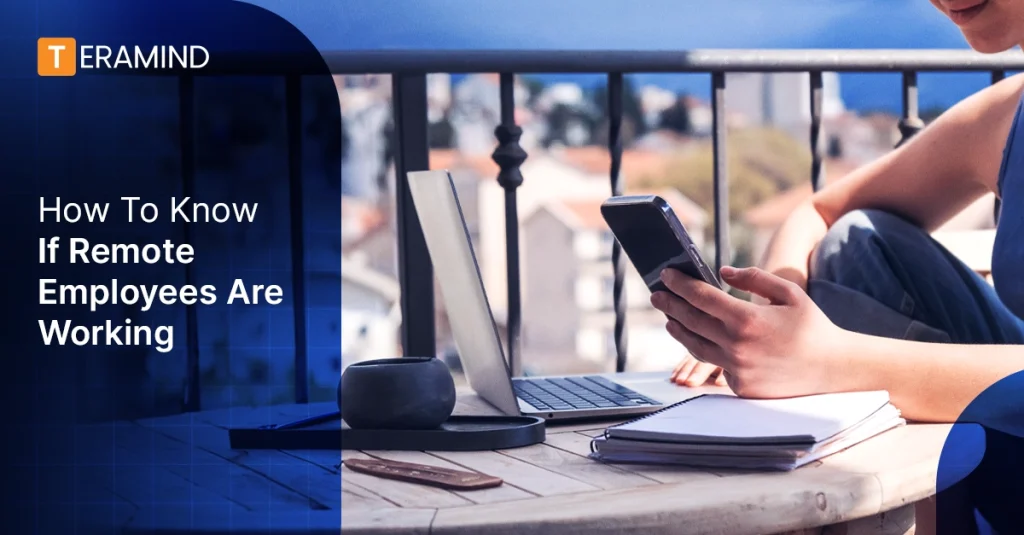Managers can stroll around cubicles and in offices to observe what employees are working on and ask for progress reports. They can also spot physical cues of unproductivity, like absent-mindedness or task aversion.
Remote managers, on the other hand, have the unique opportunity to harness trust and technology to determine whether employees are working. This technological empowerment allows them to manage their remote teams, even without physical proximity, effectively.
However, managing remote employees presents unique challenges that on-site managers need to face. These challenges include:
- Deciding what to monitor.
- Monitoring employee activities without breaching confidentiality and data protection laws.
- Dealing with activity falsification.
- Falling into the micromanaging trap and losing employees’ trust.
Determining whether employees comply with data privacy and company laws is also more complicated for a remote workforce.
To help solve these problems, we’ll discuss nine ways to monitor employees. These methods are designed to respect employees’ privacy while ensuring productivity and fostering a healthy work environment.
8 Ways To Check If Remote Employees Are Working
When monitoring remote workers, adopting effective and ethical methods is crucial. Unauthorized employee tracking raises legal concerns while relying solely on self-reports limits your insights into employee work ethics and bottlenecks.
That’s why we’ve carefully selected nine effective and ethical methods to check if your remote employees are working and how to collect insights on their activities.
1. Monitor User Activity With Employee Monitoring Software
Employee monitoring software is a powerful tool that automates the process of tracking and analyzing employees’ actions and behaviors within websites, applications (including custom apps), and an organization’s IT environment.
Depending on the software you choose, it can:
Classify websites and applications: You can classify apps and websites as productive or unproductive based on employee job roles and departments — this helps to accurately report how an employee spends their time concerning their role. For instance, you can enable social media for the marketing department and disable it for other departments.
Track website and app usage: Create logs on how employees spend time on each app and website and how long they perform each task. Allow employees to clock in and record their activities and the time spent on each task. Using their silent agent, solutions like Teramind will automatically assign tasks and projects based on user activities.
Log keystrokes: Record keys typed on keyboards, including chat messages, emails, documents, and search terms. This can help identify employees if they comply with the company and data policies required.
Monitor user activities: Track user activities like file transfers, downloads and uploads, social media and instant messaging monitoring (Slack, Teams, Skype, etc.), printer activities, clipboard monitoring, etc.
Record screens and audio: Capture screenshots and audio and video recordings of employee device screens and meetings. This allows managers to see exactly what employees are viewing in real time. Screen recordings at regular intervals can also create a visual activity log for forensic evidence.
Set up real-time alerts: Set up rules and policies to keep employees productive, and when they deviate, you receive an alert. For instance, you can set a rule that if an employee is idle or inactive for too long, they should receive a warning or message to get them to focus. Also, you can use this feature to keep employees compliant with data protection laws like PII and GDPR — for example, if an employee is on a banking app, turn off screen recording and keystroke logging or disable data copying from data-sensitive websites and even as granular as field data.
Productivity Analytics: Measure employee behavior, active/idle time, focus time, productive/unproductive tasks, resource utilization, payroll, app, and web interactions to understand and optimize your business processes and spot discontent, workforce harassment, risky behaviors, and burnouts. You can also observe productivity trends among remote and onsite employees, freelancers, departments, or individuals.
Reporting: Create custom or built-in reports and dashboards to show essential metrics like employee productivity, payroll reports, employee and project costs, engagement, most used apps, and top productive employees. You can also automatically generate reports with automated ranking, filters, and built-in formulas that calculate needed metrics. In addition, you can visualize KPIs from your data points and plot them with graphs, charts, heatmaps, etc.
Integrations: Integrate with project management, ticketing, helpdesk, and accounting solutions such as Jira, Redmine, Zendesk, ServiceNow, etc. This makes tracking multiple teams and projects easy, as well as managing payroll and preparing invoices.
Monitoring tools do the heavy lifting of employee monitoring, allowing managers to focus on what matters, like using the data collected to optimize workflows and improve employee productivity and engagement. This shift in focus significantly enhances your team’s performance and overall productivity.
Task and project management tools help manage and organize the lifecycle of projects. You can assign and keep track of employees’ projects, tasks, subtasks, and progress. Reviewing your task management software gives insight into what your employees are working on and how far they have come.
- Have they completed some sub-tasks?
- Did they finish a task yesterday?
- Is there too much on their plate?
- What does their past project submission rate and quality look like?
- Has it reduced or improved over time?
Some task management software, like Asana and Trello, has collaboration features like discussion threads, where you can check in on task progression without emailing employees. Employees can also relay issues and updates as they go. Additionally, you can manage deadlines and admin work by automating task scheduling and setting reminders and notifications to keep employees on track.
Some tools offer percent-complete tracking, which helps users see how much work they have left on a project – keeping stakeholders in the loop.
With software like Teramind, employees can automate time tracking to record time spent on each task, idle time, and breaks. This also helps with payroll reports and accounting.
2. Check Timesheets
Timesheets track when employees clock in and out of work. They also include information on rate per hour, absent employees, employee roles, hours worked, and current tasks. They offer insights into attendance, breaks, and overtime. Additionally, they enable the generation of real-time reports on employee productivity and automate payroll and invoicing processes, ensuring accurate compensation and billing.
Often, timesheets are integrated into employee monitoring and task management software.
3. Leverage Geolocation Tracking
Geolocation tracking provides real-time information on employee location and activities during work hours. It ensures that employees work from authorized workplaces and are not in unauthorized places during work hours.
However, you might encourage flexible work arrangements for your team members (like not setting work hours as long as the job is done). Tracking their location still helps to prevent potential security threats. For instance, you’d know where and if employees use personal devices and unsecured networks to access company resources.
You should keep in mind that Geolocation tracking is subject to legal considerations. For instance, the United States Electronic Communications Privacy Act (ECPA) and the European Union GDPR prohibit unauthorized geolocation tracking.
You should track your employee’s geolocation if:
- They’re informed they’re being tracked and what they’re data would be used for
- Use geolocation data for legitimate business purposes, such as ensuring employees log into your system and not at unauthorized places during work hours.
- Securely store geolocation data and only collect your organization’s needs.
- Provide employees with access to their geolocation data to ensure accuracy.
Ensure you review location tracking policies and compliance where your employees live.
4. Check Their Emails
Monitoring emails can help you know when an employee is working. Did they just send or receive an email? If they just responded to someone, they’re probably active. But if you observe that their email has been inactive for a while, you may need to check in with them or their teammates.
Maybe they’re busy with a task that’s taking up their time, sick, or absent.
Monitoring emails also provides insight into communication patterns, the number of emails sent and received, response times, and the content of emails for potential policy violations or inappropriate behavior. This helps employees ensure they utilize resources efficiently and adhere to company policy.
However, it is essential to note that monitoring employee emails can also raise privacy concerns, and employers should have clear policies and procedures to ensure that email monitoring is conducted legally and ethically.
5. Review Activity in Teams/Slack/IM Channels
Employees may not be active in their email, but they may be active in your instant messaging apps, such as Slack, Microsoft Teams, or whichever your company uses.
For Slack, you can use their Events API to monitor all messages from public and private channels. With this, you can receive real-time alerts on all messages from public and private channels without having to join. Slack’s analytics dashboard lets you find and sort information about your workspace’s messages, channels, and members.
For Teams, you can use external monitoring software like Teramind to track your instant messages and employee conversations to see what they’re up to and to ensure they comply with data laws and company policy.
6. Monitor VPN & Network Activity
Remote employees must connect to your company’s VPN or network to access resources. Tracking employees’ internet usage helps you understand what they are working on and their behavior during work.
Use a network monitoring solution that:
- Set real-time alerts for potential security risks and prohibited access
- Logs employee location, timezone, internet usage
- Enable and disable resources when needed.
- Gain productivity and bandwidth safety insights on websites, departments, and apps.
- Block and limit access to specific websites and resources
- Inspect network packets to analyze web traffic in detail, which helps identify large file transfers that impact network speeds.
It’s also essential to set clear expectations on how employees should use the Internet when working with company resources and personal files as well to prevent data exfiltration and breaches,
7. Review Their Calendar
Reviewing your employees’ calendars helps you stay informed about their scheduled activities and availability. You can also note what tasks they have on their plate for the workday, week, and even month. It also shows if they’re overbooked by meetings, which could be text messages. You can compare this with what they’re doing using your monitoring software to see if they follow their work schedules and if there are any discrepancies or lack of engagement.
8. Monitor Social Media Activity
If you’ve tried to reach your employees through official means like emails, IM channels, and internal tools, another way to determine their productivity is to check their social media activity.
During work hours, are they tweeting, liking, and retweeting posts on Twitter, Facebook, or LinkedIn? Taking a break occasionally is okay, but this raises a flag if they’re unresponsive and slacking behind on work. You can also use tracking tools to monitor their activities.
According to the Stored Communications Act, you can monitor their social media activity only with consent. You can also monitor employee conversations stirred on company-owned devices or company-controlled cloud storage. However, employers must obtain employee consent to review an employee’s personal communications and social media accounts used on a company-owned device, as they still have a reasonable expectation of privacy.
Why You Might Be Concerned Remote Employees Aren’t Working
Employee unproductivity didn’t start with remote work. However, remote work made it harder for managers to spot physical cues like zoning out, making it more accessible for employees to hide distress. Here are five cues that may signal unproductivity in a remote setting.
1. Work Quality Is Low Or Incomplete
Low-quality work is only sometimes a result of a lack of skills. It can often stem from issues related to dedication and time management. Employees may need help with procrastination and lousy project management skills. They may also be distracted by excessive media consumption, leading to rushed or incomplete work.
Also, look out for employees who routinely deliver high-quality work but then decline. This can be from a much deeper issue than not working: burnout, mental health issues, or moonlighting.
If an employee’s work quality could be consistently higher, it’s essential to dig deeper into their work habits and struggles with task completion. This investigation can provide valuable insights into their work patterns and help you guide them toward more effective work methods.
2. Missed Deadlines
When an employee misses a deadline, it can hint at ineffective time management and excessive distractions. Although that might not be the case, tasks can be unpredictable sometimes and take longer than expected. Employees might need help with systems tools, such as getting information from a tool or another colleague. It’s essential to check with them to understand why the project is delayed.
A robust employee monitoring software would help you log employee activities to understand their bottlenecks better and optimize business processes.
3. Efficiency And Productivity Have Plummeted
Suppose you observe through employee performance reviews, project reviews, and monitoring tools that an employee’s productivity and efficiency have dropped. It’s valid to suspect that something is affecting their output. In this case, it’s best to set a meeting to understand what’s happening and how it can be resolved.
You can also look at their activity log and screen recordings to understand what has changed and how their behavior has evolved from peak productivity to when it dropped to understand how employees’ behavior evolves to find signals that may point to what’s wrong. It’s also important to know if it’s just one employee facing issues, a whole department, or multiple employees. So you can get to the root cause.
4. Employees Are Chronically Unresponsive
One of the most frustrating remote experiences is unresponsiveness because you’re left with assumptions. It’s the same as an employee not showing up to work without explanation or notice while unresponsive. This is a sign that something is wrong, and it’s time to investigate.
5. Their Calendars Are Full Of Meetings
Meeting creep and fatigue are familiar with remote teams because meetings are the most interactive and significant form of communication. However, meetings become counterproductive if employees slack because of them. Some meetings can be Slack hurdles or simple text messages.
What To Look For In Remote Employee Monitoring Software
Here are eight things to consider when choosing software to monitor remote employees. They should allow you to:
Track Remote User Activity: To understand what remote users are doing, it is necessary to track many activities. These activities include keyboard and mouse activities, file downloads and uploads, live and recorded screen capture, in-app parsing, meetings, printer activities, and removable devices.
Attendance Tracking: You should know when employees clock in and clock out, the time they’ve spent on an app, the tasks they’ve worked on or the day, the times they’re absent, and the reasons why. In addition to their activities, this gives you a full scope of their behavior during work hours.
Business Process Optimization: Monitor and analyze how employees interact with applications and data. This provides insights into business processes that can be optimized for efficiency, helping organizations streamline operations and reduce wasteful practices.
Remote Desktop Control: This feature lets administrators directly control a compromised or suspect workstation in real time. Depending on the threat, this could be control of their keyboard, mouse, or systems. This feature facilitates immediate action in critical situations, such as stopping a data breach as it happens or guiding a user through a complex compliance process.
RDP Session Recording: This feature captures and stores remote desktop (RDP) sessions, allowing you to visualize all activities performed during these sessions. This can be helpful for auditing, forensic analysis, and ensuring that remote access to sensitive systems complies with organizational policies and standards. In addition, this can also be used to train employees remotely.
15+ Monitoring Channels: Get software that monitors employees’ computers through various channels to get a 360 view of employee activity. Teramind monitors over 15 communication channels, including applications, email, websites, IM/Slack, etc. This wide range of monitoring capabilities ensures that an organization can have comprehensive visibility into how information is being shared and accessed across different platforms, helping to prevent data leaks and unauthorized access
Smart Rules & Automated Alerts: Ensure your monitoring platform can be configured with intelligent rules that trigger automated alerts when specific behaviors are detected. This functionality enables real-time detection of policy violations or suspicious activities, facilitating immediate investigation or intervention to mitigate risks.
Unproductive Work Time Analysis: Get a tool that analyzes user activity to identify unproductive work time, such as excessive social media use or idle time. This analysis helps organizations improve productivity by addressing inefficiencies and implementing more effective work policies.
Conclusion
Teramind’s AI team has uncovered evidence that roughly 7% of employees actively “fake” digital work activity.
You might think an employee is online on Slack or Teams, but they’re not. But if you monitor their activities in several places, you’d get a 360-degree view of their working hours. It’s also essential to prioritize privacy to prevent legal issues while tracking.
Teramind is the most robust employee monitoring software with 15+ monitoring channels and tracking 17+ types of user activities. We also provide insider threat management and data prevention loss tools in one solution.