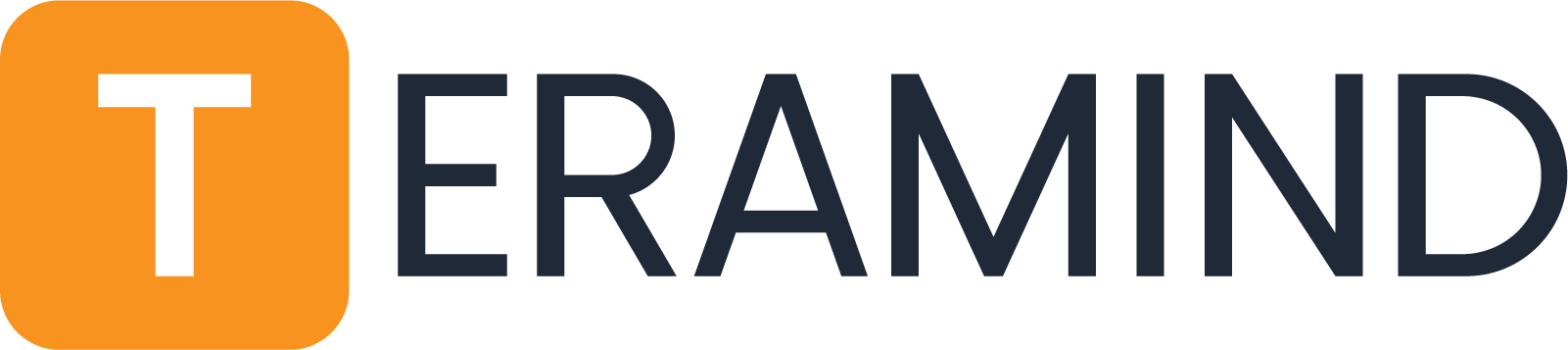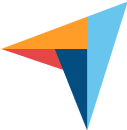Monitor & Record
Remote Desktops
Monitor Remote Desktop (RDP) sessions in real time with or view historical recordings with Teramind.
Why is RDP Monitoring important?
Get total visibility into everything that’s happening on an endpoint when accessed remotely.
While the ability to monitor remote desktops or laptops is incredibly convenient in a remote-first and on-the-move work environment, RDP can also be a serious security vulnerability. If a user’s account is taken over, or if you have a sudden insider threat, you need visibility, documentation, and recourse.
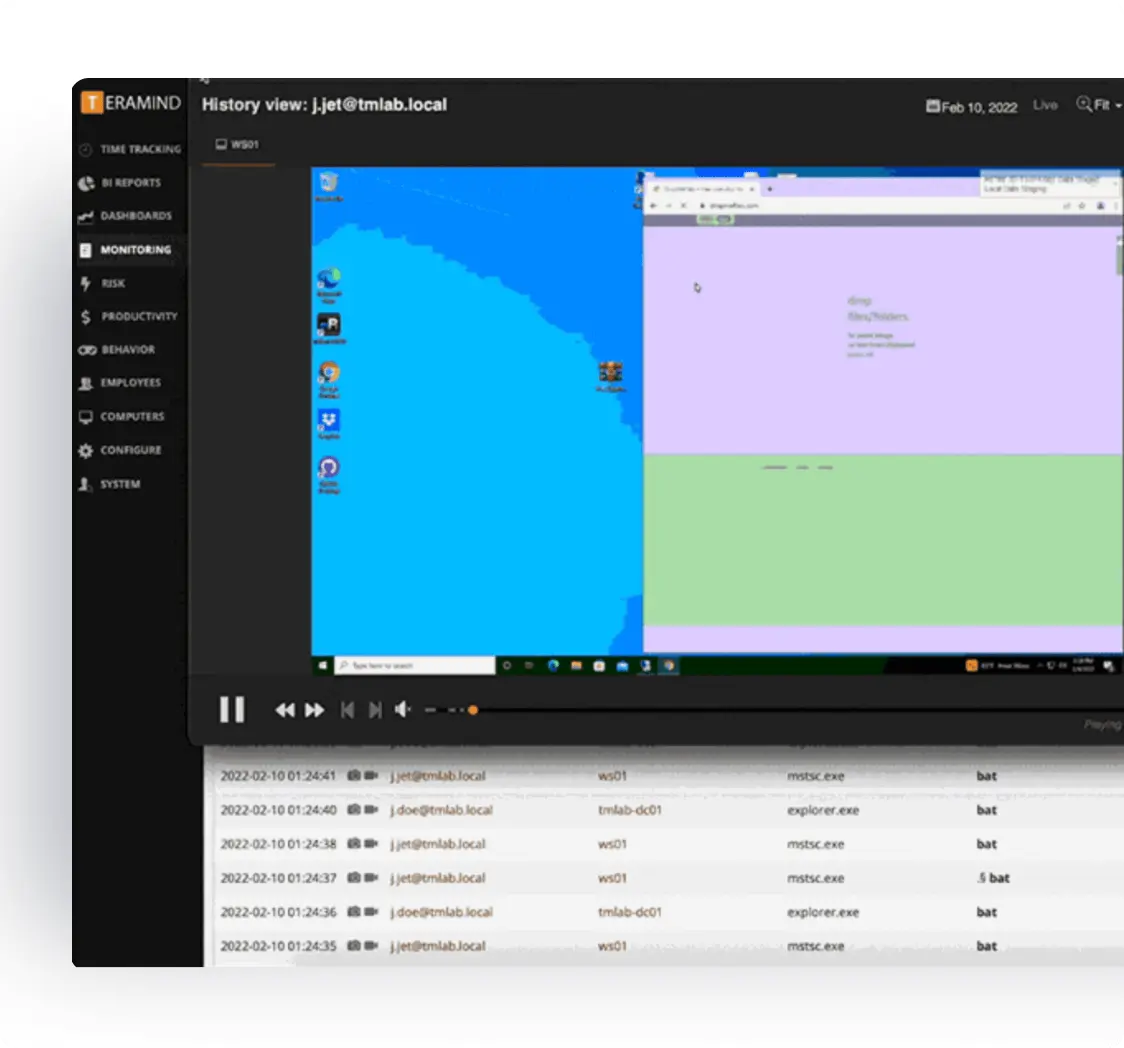
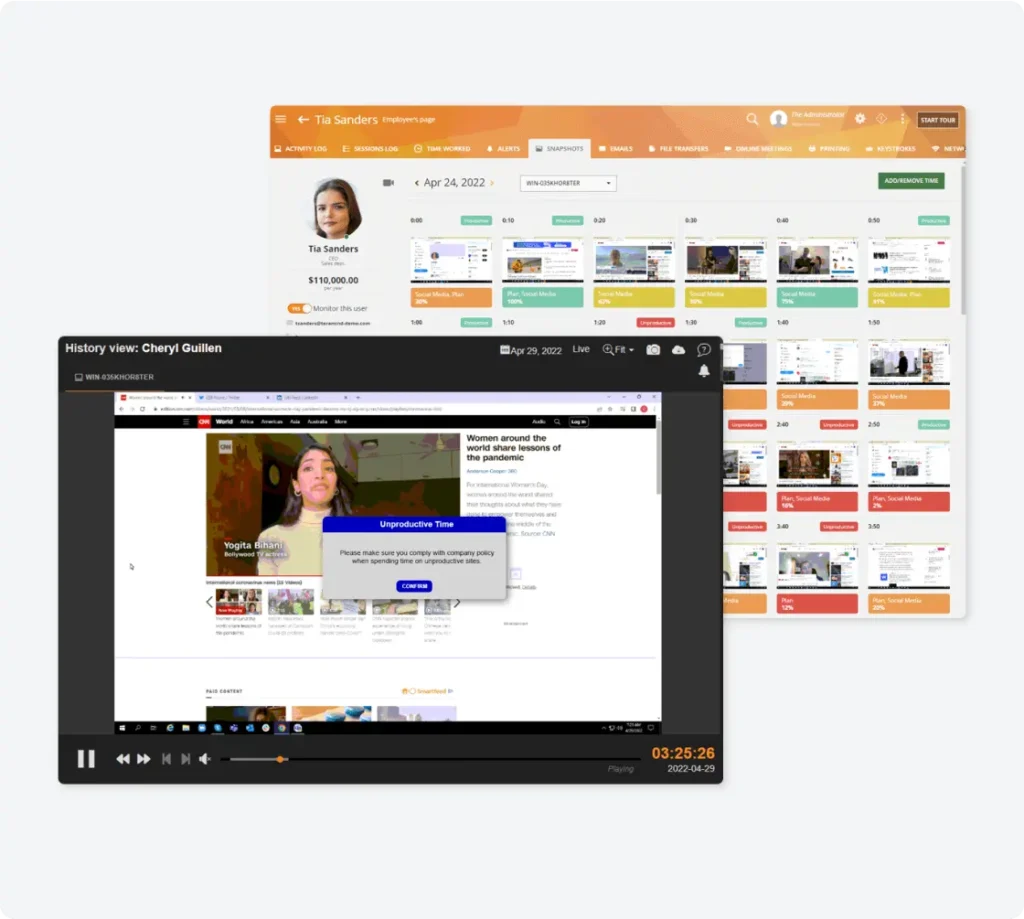
What can Teramind do with RDP?
Teramind can record RDP sessions on Windows, Mac or Citrix Servers. Every user activity during is recorded and indexed for quick access through the Teramind dashboard. See session screens in live or historic view, or find a RDP session by activity type or event.
Teramind’s state of the art software features the most robust RDP session monitoring and remote desktop recording platform in the world and can record Windows, Mac, and Citrix sessions.
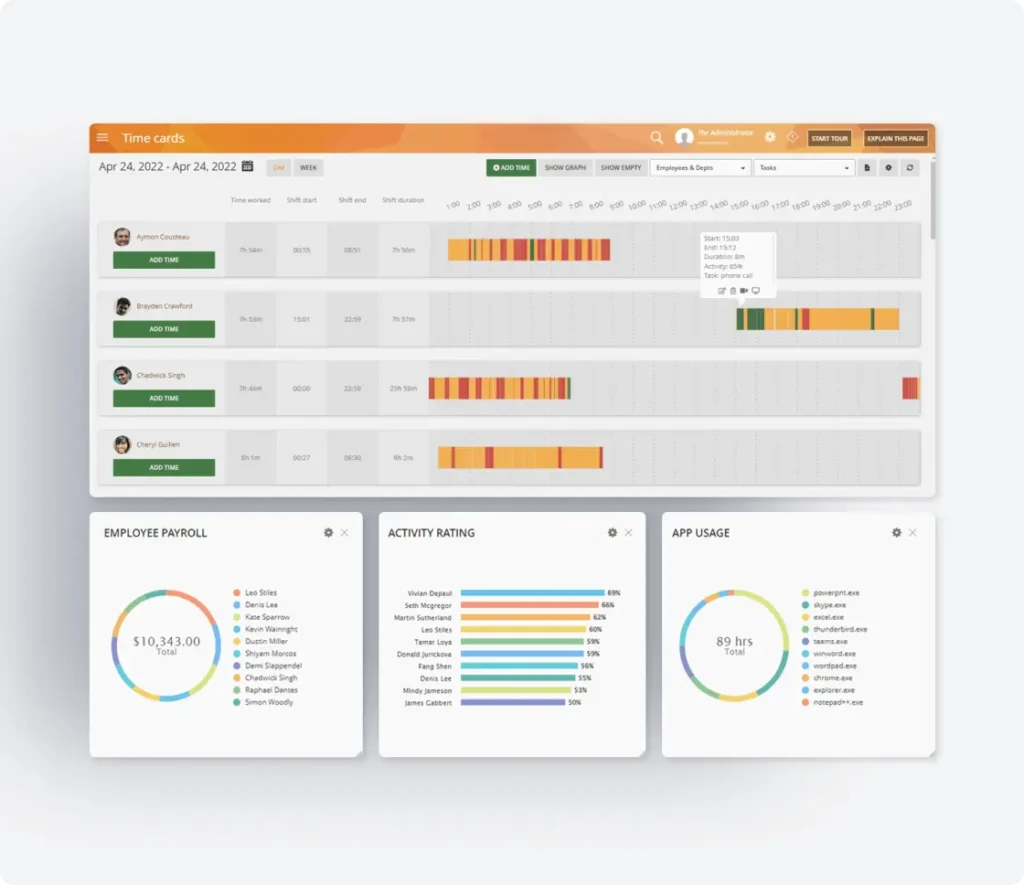
RDP Recording Capabilities
- Capture video recordings of all user activities performed during RDP sessions and view them live or via playback.
- Configure alerts for any user activity, or block specific high-risk activities on remote desktops.
- RDP session recording features full activity monitoring including tracking of all user keystrokes, emails, website visits, chats, file transfers, and print jobs.
- Monitor remote employees and contractors connected via RDP to ensure protocol adherence, audit compliance and prevent security breaches.
- Full featured time tracking seamlessly allows employees to clock hours worked via RDP sessions.
- Manually override any user action with simple remote desktop control on any live session.
These logs can also indicate useful analytics that help predict early signs of a potential insider threat:
- Persona drift (using data or behaving differently than expected, such as a marketer who suddenly writes command line code)
- Hostile, aggressive, or disgruntled language
- Inappropriate language or intentions toward a coworker
Trusted by 10,000+ organizations to improve productivity, security, compliance, and workforce efficiency.
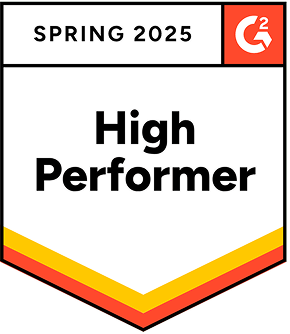
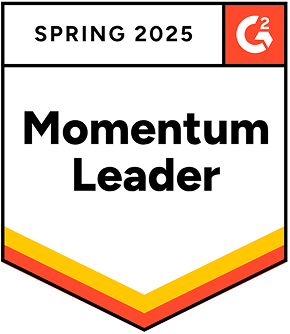
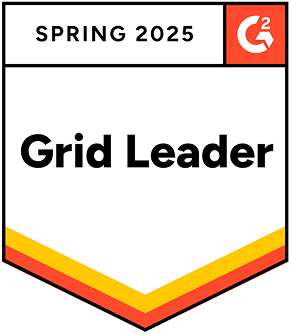
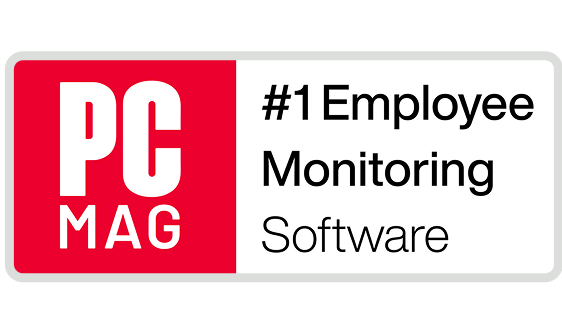
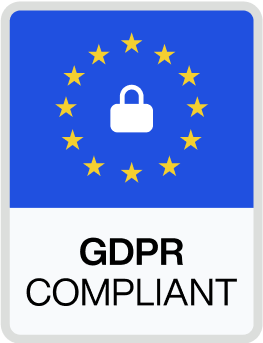
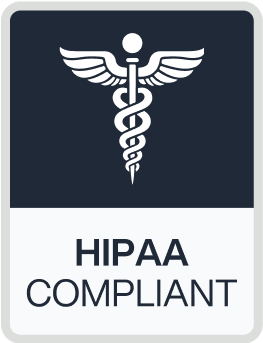
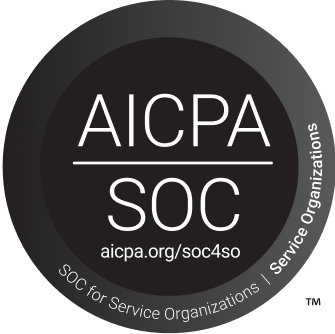
Core Teramind Features
Leverage Teramind’s unparalleled power to solve your workforce challenges.
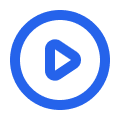
Live View & Historical Playback
Monitor employee screens in real-time or review past activity with historical playback to gain complete visibility into user activity and computer activity.
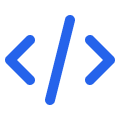
Optical Character Recognition
Teramind’s OCR functionality allows you to extract text from images and screenshots, enhancing your monitoring and analysis capabilities.
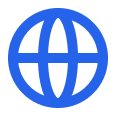
Website Monitoring
Track employee time spent on websites, identify unproductive web browsing, and enforce company policies with comprehensive website monitoring.
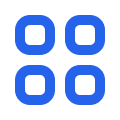
Application Monitoring
Monitor application usage, track time spent on specific apps, and identify potential security risks with detailed application monitoring on your endpoints.
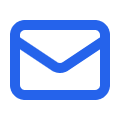
Email Monitoring
Monitor employee emails to prevent data leaks, ensure compliance with company policies, and protect sensitive information.
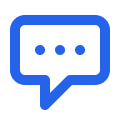
Instant Message Monitoring
Track instant messages and conversations to gain insights into team communication and collaboration, and ensure compliance.
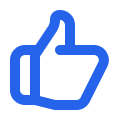
Social Media Monitoring
Monitor social media activity to protect your brand reputation, prevent data leaks, and ensure employees adhere to company policies.
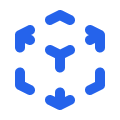
Network Monitoring
Gain visibility into network activity, identify potential security threats, and optimize network performance with network monitoring.
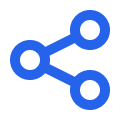
Citrix Monitoring
Monitor employee activity within Citrix environments, track application usage, and ensure data security with specialized Citrix monitoring on your devices.
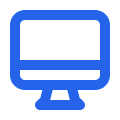
Remote Desktop Control
Take control of remote employee computers in real-time to provide support, troubleshoot issues, or prevent data breaches and insider threats.
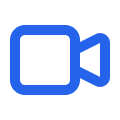
RDP Session Recording
Record RDP sessions to gain a comprehensive understanding of user activity, troubleshoot technical problems, and ensure compliance.
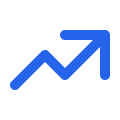
Productivity Analysis
Analyze employee productivity with detailed metrics, identify areas for improvement, and boost productivity across your team members.
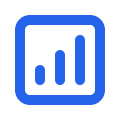
Active Vs. Idle Time Logs
Track active and idle time to understand how employees spend their work hours and optimize time management and productivity.
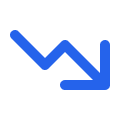
Unproductive Work Time Analysis
Identify unproductive work time, analyze patterns, and implement strategies to improve efficiency and time management.
Request Your
Custom Demo Now
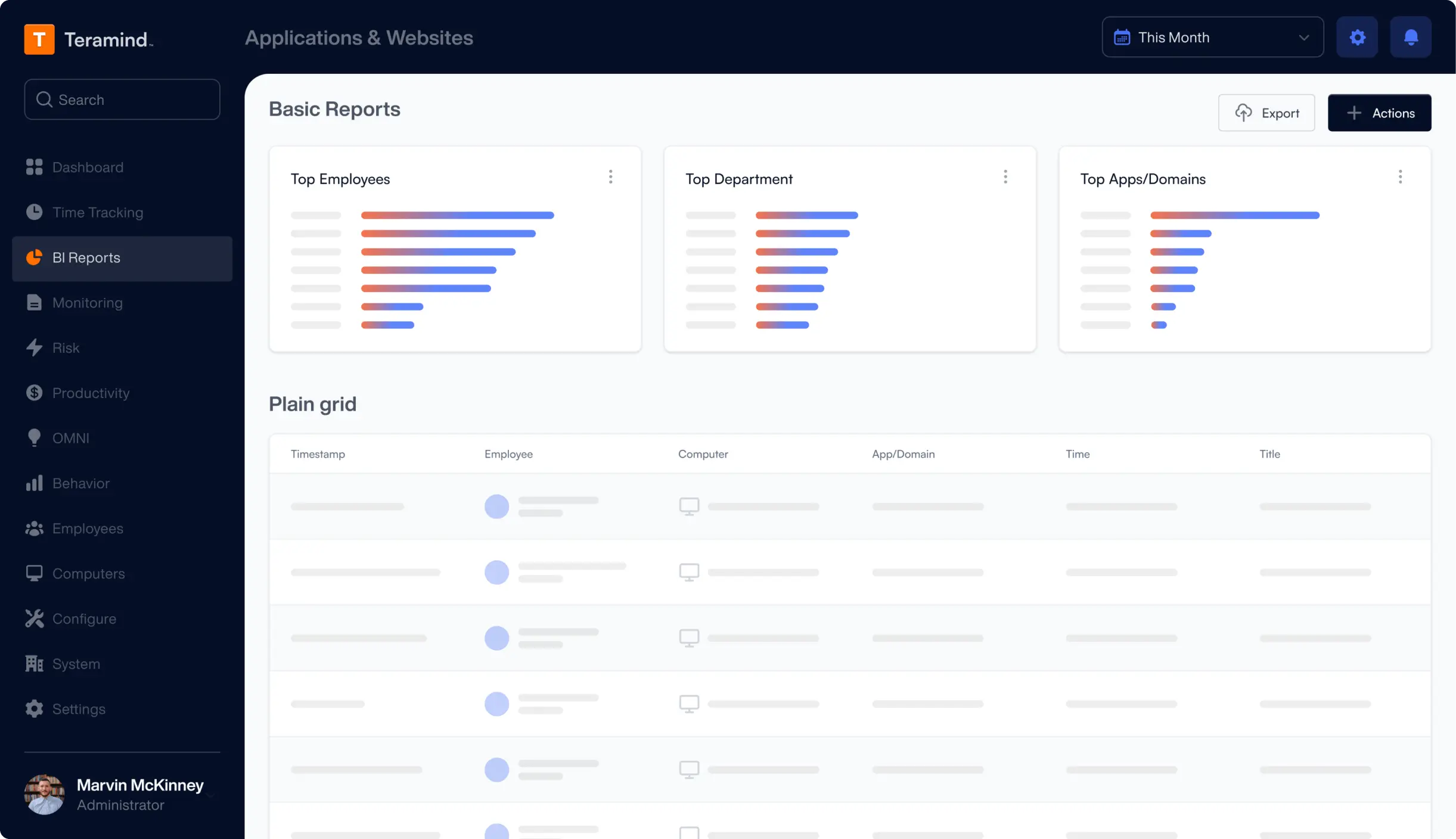
What our Customers Say
Larissa H.
IT Support Specialist
Yakir D.
CIO
IT Security & Risk Manager
$7B Manufacturing Enterprise