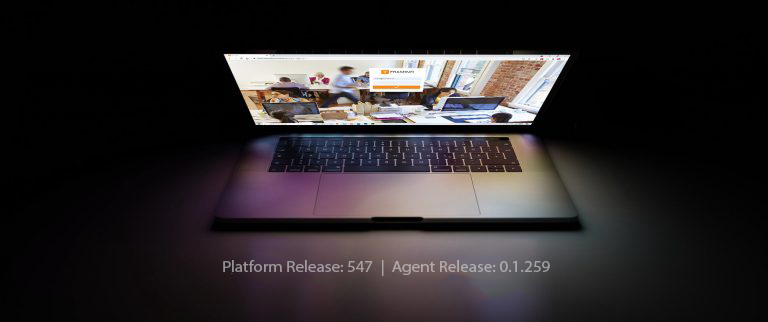BI Reports: New Enable / Disable Edit Option
Platform: Cloud, On-Premise (Release 547)
We continue to improve the BI Reports since their introduction in Release 517. In this release, a new toggle button is added that will let you enable/disable the edit mode of the reports:
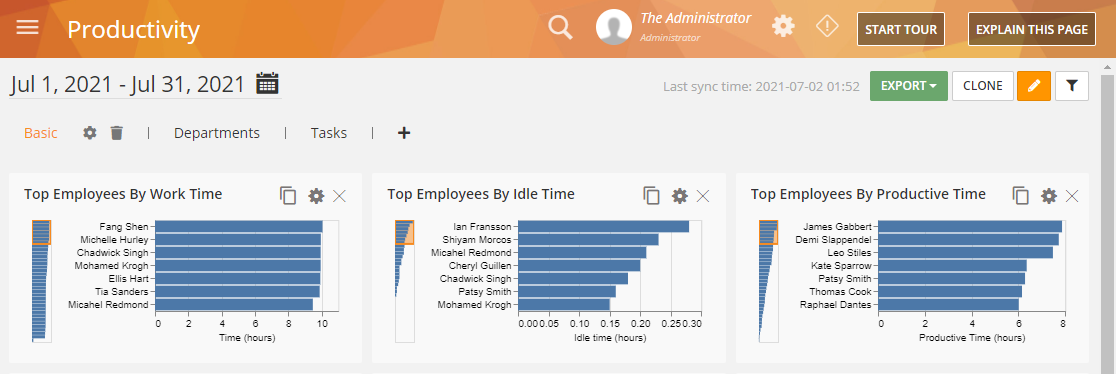
Click the Pencil icon near the top-right corner of a BI report to toggle its edit mode.
When the edit mode is enabled, you will be able to clone the report, add/remove widgets and tabs, change widget and tab settings, etc.
This feature will help you keep your reports, especially the custom reports from changes by accident or by other users who have access to the reports.
Related Knowledge Base Articles:
Monitoring Settings: New Option to Ignore Older Emails
Platform: Cloud, On-Premise (Release 547), Windows Agent (Version 0.1.259)
This is an extension of a previously released (Agent: 0.1.251, Platform: 489) option IGNORE EVENTS OLDER THAN (DAYS) which allowed you to cut off monitoring and capturing of emails older than certain days. This option is sometimes useful for clients like Outlook which may scan older emails if emails are moved, or archival policies are run. In such systems, by default, the Agent will capture any emails being accessed. This setting tells the Agent to ignore scanning older emails. However, there was no way to disable behavior policies or rules for those emails. They would still get triggered creating false positives.
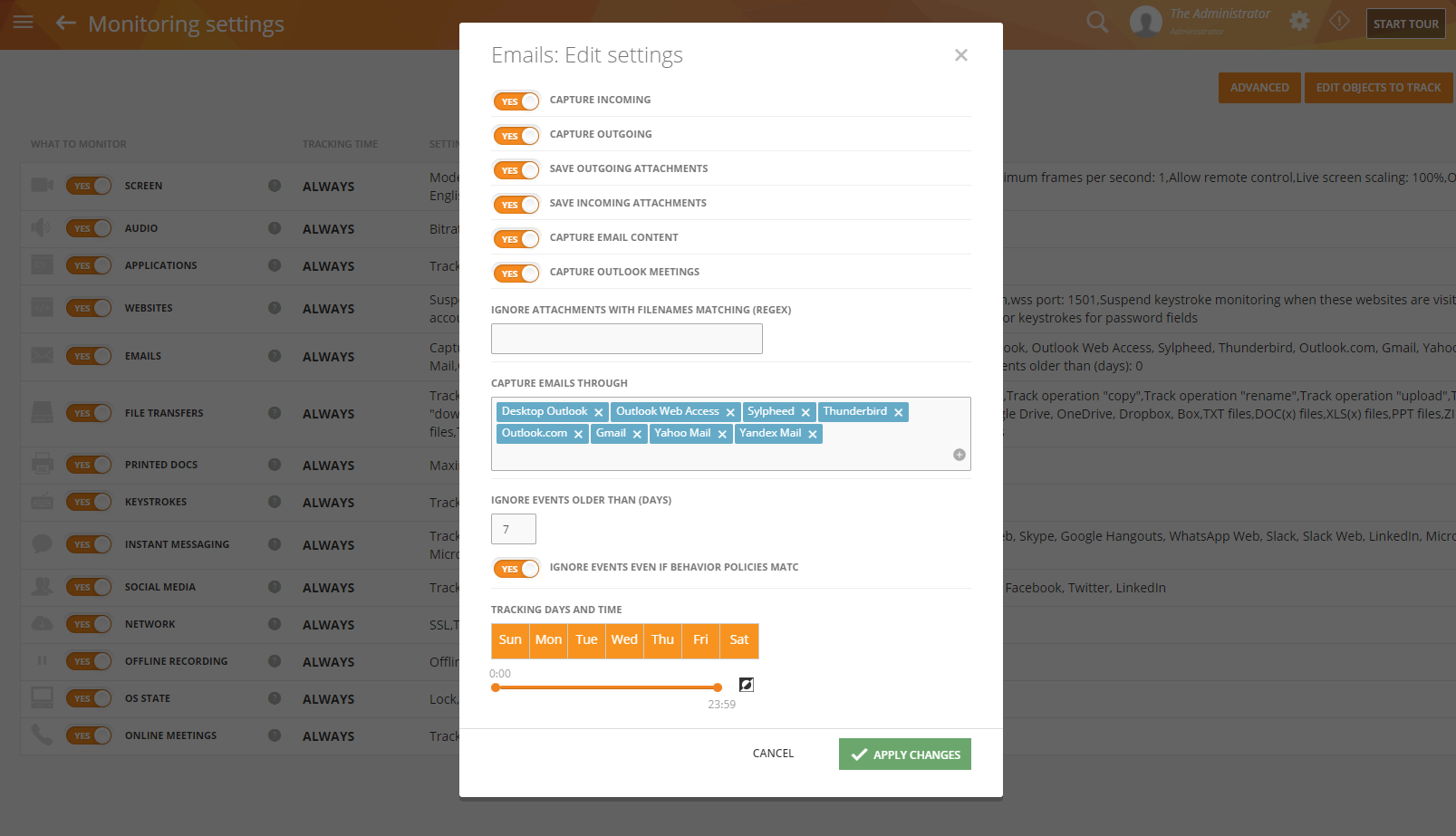
This new option, IGNORE EVENTS EVEN IF BEHAVIOR POLICIES MATCH will now allow you to configure how behavior policies and rules should work for older emails. This setting can help prevent unexpected rule violations and false alerts by telling the Agent to ignore those emails.
You can access the option from the Monitoring Settings > Email Settings screen.
Related Knowledge Base Articles:
Settings: Support for New Currencies
Platform: Cloud, On-Premise (Release 547)
Most of the recognized internationally circulating currencies (~160 currencies in total) are now available for you to choose from the dashboard. You can set your default currency from the Settings > Agent Defaults screen, in the CURRENCY field:
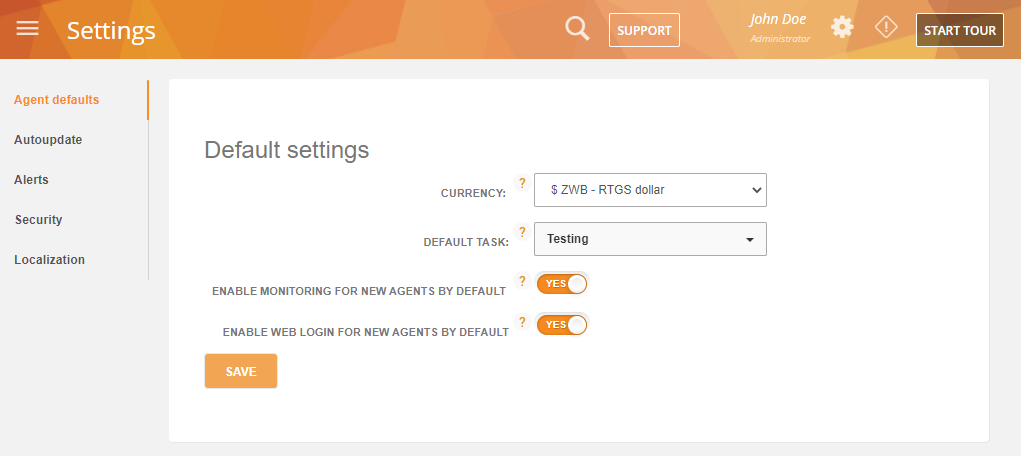
The currency will then be used to display the wage/salary in the BI > Productivity report, TIME TRACKING > Employee Cost, TIME TRACKING > Task Cost, Payroll Widgets, Employee Profile, etc. – anywhere the currency is used.
Related Knowledge Base Articles:
- Settings > Agent Defaults
- Entering / Editing Employee Profiles – (to set up employee wage/salary)
Settings: New Access Control Option for Exported Data
Platform: Cloud, On-Premise (Release 547)
Teramind already has an option, ALLOW DATA & VIDEO EXPORT EMAILS TO THIS DOMAIN that enables you to restrict the export of reports and video recordings to a specific email domain. However, you could still send scheduled reports to email recipients who are not on the Teramind Dashboard (i.e. they are not on the List of employees screen).
With the new ONLY AUTHORIZED USERS CAN DOWNLOAD EXPORTED FILES option, you can now restrict access to the scheduled report to active (logged in) Teramind users only.
You can access it from the Settings > Security tab, under the Access to exported data section:
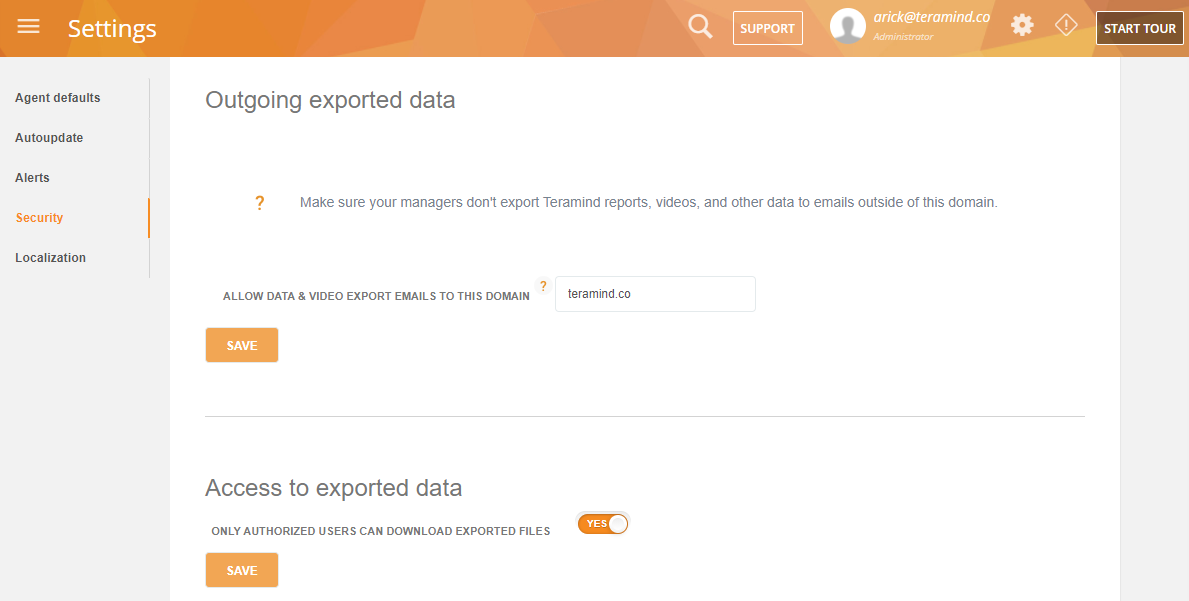
If you enable this feature and then use the BI Reports > Export > Schedule Export option to add an email recipient who is not on the Teramind Dashboard, the email recipient will still get the automated email, but the report download link in the email will not work:
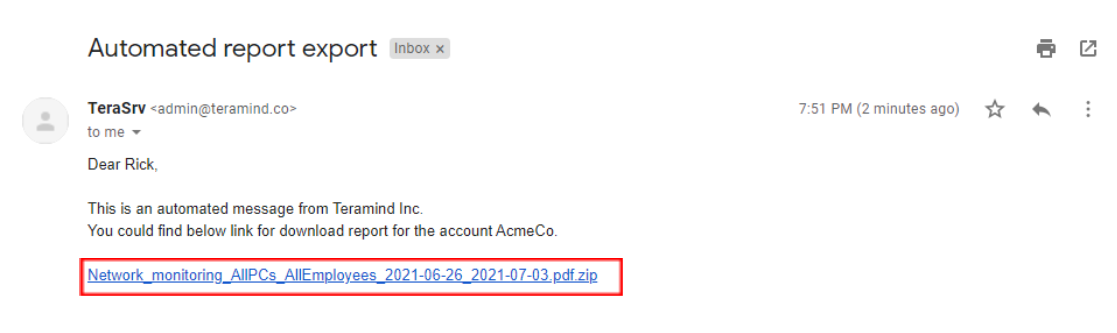
This option would enable you to better control the privacy and security of your data. For example, if a recipient of the automated report accidentally or intentionally forwards the email to someone else, the other person will not be able to access this report unless they are authorized.
| The ONLY AUTHORIZED USERS CAN DOWNLOAD EXPORTED FILES option applies to scheduled export reports only. It does not apply to the reports available on the SYSTEMS > Video export and SYSTEM > Report export screens. It also does not affect the Session Player’s Video Download/Export option. |
Related Knowledge Base Articles:
- Settings > Security
- Exporting a BI Report
- How to Setup Teramind for Privacy-Friendly Monitoring – featured article
Settings: New Notification Option for the OCR Mining Delay
Platform: Cloud, On-Premise (Release 547)
OCR mining delay is the time it takes for the OCR engine to process captured screenshots and detect text inside the images. It can get delayed for various reasons. For example:
- No. of screens/users being processed
- User activity level
- Monitoring Settings > Screen settings (such as OCR languages, FPS, etc.)
- Network speed
- OCR database and mining nodes configuration such as CPU/RAM/disk, etc.
We have added a new tab, OCR on the Settings screen that will allow you to help troubleshoot these causes:
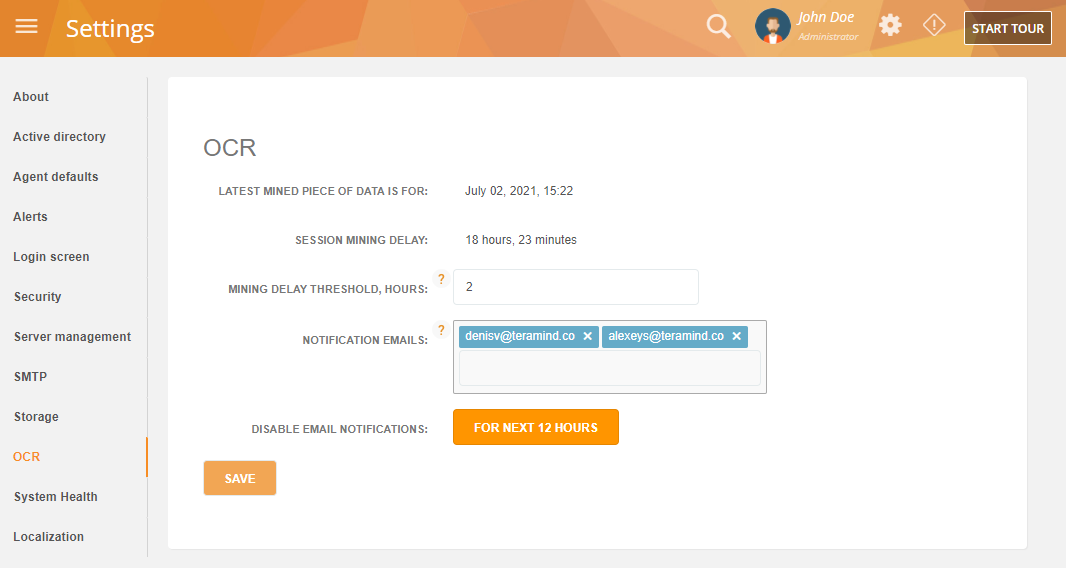
With the MINING DELAY THRESHOLD, HOURS, and NOTIFICATION EMAILS options, you can set up a threshold (in hours) and specify email address(es). if the mining delay crosses the defined threshold, the recipients in the emails will get a notification like the below example:
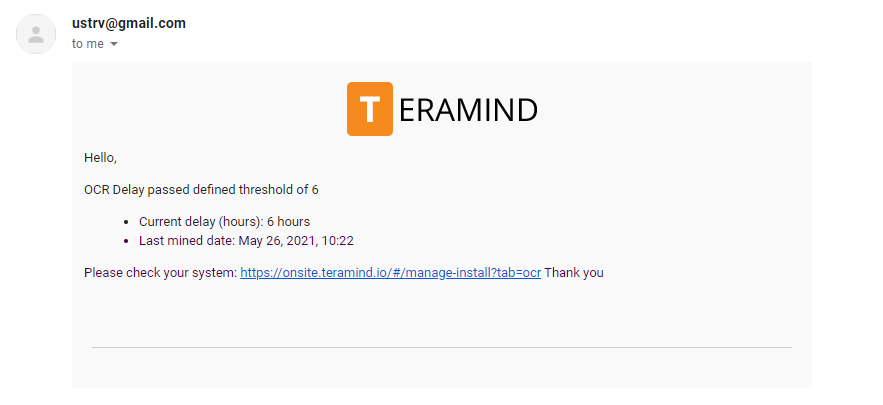
If you are receiving too many emails, you can disable the notifications temporarily by clicking the FOR NEXT 12 HOURS button.
Note that, the OCR screen is only available when you have OCR nodes set up for your deployment.
Related Knowledge Base Articles:
- Settings > System Health
- Settings > Server Management
- How to Set Up and Use the OCR Feature – featured article
Raw Platform Release Notes