Hubstaff takes the conversation when you mention two things: time tracking and employee productivity monitoring. It has become a popular option for helping businesses, especially those with remote and hybrid teams, track how employees spend their work hours and provide visibility into productivity [*].
For example, employees can log hours using desktop, web, or mobile, and the system automatically tracks work activity. The tracked hours can flow straight into payroll so payments reflect actual time worked.

Which begs the next question:
Why look for an alternative to Hubstaff?
Unfair billing practices
Hubstaff has a questionable billing system. For example, if a business adds a new seat just a couple of days before the next billing cycle, they’re charged for a full month.
These rigid billing rules can feel unfair and —one user even tagged it “abusive,” especially for teams that scale up or down frequently and need more flexible seat management [*].

Reporting is not as ‘easy’ as it claims
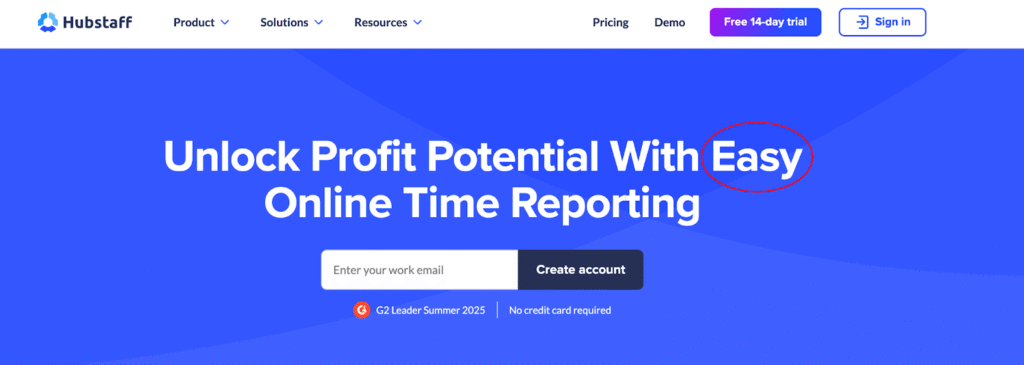
Many managers want quick, customized reports that show how much time each employee spends on each project. With Hubstaff, pulling this data requires exporting and editing manually, which can take hours each week [*].

The screen capture glitches and insights are inaccurate
Hubstaff’s screen capture is not something you really want to depend on. It’s not customizable and doesn’t accurately flag suspicious activity. Plus, you have to review everything manually which can be overwhelming.
To make it worse, the screenshot capture rate is also fixed, with no option to trigger captures based on unusual behavior [*].

Cluttered interface and syncing issues
Two issues you don’t want your remote or field teams having. But many users seem to be having that problem with Hubstaff especially when navigating advance reports or project settings. When you add in the limited functionality during offline use, it gets worse [*, *].
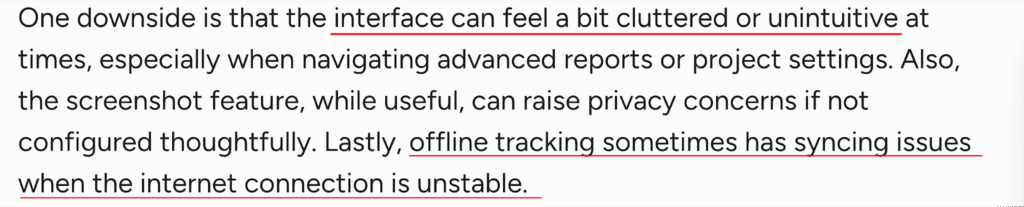
So the answer to the earlier question is: people are not leaving Hubstaff because it fails at time tracking; it’s good at that.
But they start looking for alternatives because of the cluttered interface, timer and syncing issues, rigid reporting, limited offline functionality, missing integrations, and billing practices that feel unfair. These pain points add up, especially as teams grow and need more than a ‘time tracking tool.’
A good alternative for some is a simpler, more user-friendly interface. For others, it’s finding a platform that offers more advanced reporting and analytics.
With all that in mind, here are the top 11 Hubstaff alternatives for your team heading into 2026. Each tool solves these problems in different ways so you can find the one that best matches your team’s needs.
- Teramind
- Time Doctor
- Toggl Track
- DeskTime
- Insightful
- TimeCamp
- Clockify
- Harvest
- Veriato
- Jibble
- ActivTrak
1. Teramind
Teramind is an employee productivity, user behavior analytics, and data loss prevention (DLP) platform. It’s built for organizations that want visibility into what users are doing on their computers, networks, and endpoints.

The platform also provides granular insights into user interactions with applications, files, emails, and websites, enabling organizations to detect risky behaviors and enforce compliance policies in real time.
How Teramind Works
You can deploy Teramind as an endpoint agent that runs on employee devices (Windows, macOS, or virtual environments like Citrix and VMware).
Once installed, it silently (stealth) or transparently (revealed) records activity across endpoints, applications, networks, and file systems. The platform then aggregates that data into a central management console where admins can see real-time activity, create policies, and run reports.
Here’s how it works in three layers:
- Phase 1: Data capture: The agent records granular user interactions. This includes keystrokes, app usage, email, chat, file transfers, printing, browsing, etc. It even supports OCR (optical character recognition) to read text from images, scanned documents, or PDFs.
- Phase 2: Behavioral analysis: The captured data is continuously analyzed against baselines and rules defined by the organization. Teramind uses behavior-based policies to flag risky actions like accessing restricted databases, downloading customer records, or sending files to personal email.
- Phase 3: Response and control: When suspicious or policy-violating actions occur, Teramind can respond automatically. This could be blocking the action, alerting administrators, locking the user out, or even recording a video session for review. These controls help organizations not just detect threats but actively prevent data breaches.
Key features of Teramind
Scriptable rule logic (smart rules and automated alerts)
Rather than only predefined rules, Teramind lets you build highly customized rules (“if this then that”) based on any user activity metric or behavior. You can configure alerts, policy enforcement, blocking, or escalation workflows. It also comes with 400+ pre-built rules you can customize to your needs.
For example, you can define: “If an employee uses USB to download files from a restricted folder AND copies more than X MB in one session, then alert, block USB, disable port, etc.”
Live view and historical playback
You can see what is happening on the workstation in real time (live screen view), and also replay past sessions—including app usage, time stamps, file activity, navigation, etc.
This is useful for incident investigation, proving compliance, or understanding exactly how a breach or inefficiency occurred.
Keystroke logging and content monitoring
Teramind collects keystroke data (which can be turned on or off at any time), which can help reconstruct what was typed (useful for forensic and compliance work). Also, content monitoring (email, IM, clipboard) allows detection of sensitive content leaving the system. Combined with OCR, this increases detection capability for data leaks.
File transfer and web file activity monitoring
The platform can monitor and block file transfers (USB, network shares, cloud uploads, etc.), and it can track web file transfers or cloud-storage usage. Depending on the policies in place, you can also prevent exfiltration of certain types of files or block specific file types or destinations.
Network monitoring and web traffic analysis
Teramind’s agent captures metadata about network usage (websites visited, high-level network event detection). It can enforce policy filters, block or flag access to disallowed sites, or track behavior like visiting risky or non-business-related sites, social media, etc.
Remote desktop control
Administrators can take control of an endpoint remotely (for troubleshooting, intervention, or to stop unsafe behavior). Combined with live view, this gives capability to act in real-time.
User behavior analytics and insider risk scoring
Teramind builds behavioral baselines for users (what apps they commonly use, access patterns, times of usage, file access, etc.).
When behavior deviates (e.g. sudden file transfer, access outside normal hours, large data upload), it triggers risk alerts or escalations.
What users say about Teramind
- “Its intuitive interface and comprehensive monitoring capabilities make it easy to track and analyze user activity effectively. The real-time alerts and detailed reports help quickly identify risks and ensure compliance, enhancing overall security.” [Read full review].
- “You can watch live feed, recorded feed, set up analytics to compare quickly and many other things. The customer support has been wonderful and any issues are taken care of within 24 hours. I also have a weekly call with my representative that has made me much more comfortable in the environment and able to quickly get what I need and not take many hours.” [Read full review].
- “We have been using Teramind for over 6 years now at VC ONE, and it has consistently proven to be a robust, reliable, and feature-rich employee monitoring solution. The platform has helped us enhance productivity, improve data security, and maintain compliance across our IT environment.” [Read full review].
Why Teramind is different from Hubstaff
Hubstaff is great at ‘logging’ activities and providing simple productivity dashboards—and that’s about it.
That makes it useful for freelancers, small teams, or companies that just want a way to log billable hours and manage payroll. Nothing more, nothing less.
Teramind, however, is both a productivity intelligence system and a security-first platform.
This dual capability makes it unique;
- it can be used by HR to measure employee engagement, by operations teams to optimize workflows, and
- also by security and compliance officers to protect against insider threats or meet regulatory requirements (like GDPR, HIPAA, PCI DSS, and SOX).
Another key distinction lies in automation and response. Hubstaff mostly provides ‘passive’ reports that managers can review.
Meanwhile, Teramind allows organizations to create policies that automatically respond to violations. E.g., blocking a suspicious download, locking a screen when sensitive files are accessed, or sending alerts when unusual behavior is detected.
| Feature and capability | Hubstaff | Teramind |
| Use case | Time tracking and activity tracking. Good for attendance, project time, remote teams. | Much broader: full employee monitoring, insider threat detection, data loss prevention, compliance, business process optimization, behavior analytics. |
| Monitoring depth | Screenshots at intervals; app & URL usage; basic activity levels. | Deep monitoring: screen and video recording, keystroke logging, audio options, user behavior analytics, detailed file transfer and clipboard monitoring. |
| Security and risk | Limited: mostly tracking what apps and sites are used; limited prevention or blocking in many cases. | Strong: has DLP (data loss prevention), anomaly detection, behavior rules, ability to block or alert on risky activity. |
| Compliance and auditing | Basic logs; reports; helpful for time and productivity compliance. | Detailed audit trails; forensic tools; compliance monitoring; ability to store evidence of violations; ability to enforce policies. |
| Deployment options | Cloud based; simple to set up; good for small to medium sized or remote teams. | More variety: cloud, on-premises, hidden/stealth deployment, custom policies, more customizable infrastructure. |
| Real-time alerts and blocking | Some alerts and notifications; but generally reactive rather than proactive blocking. | Proactive: you can define rules that trigger alerts, block access, or intervene based on behaviour. |
| User Behavior Analytics (UBA) | Limited analytics: usage stats, time in apps and sites, screenshot history. | Strong UBA: behaviour baselines, anomaly detection, dynamic risk scoring, security-flavored insights. |
| Privacy and configurability | It’s less stealthy as users generally see when screenshots are taken. | Highly configurable visibility: privacy-friendly settings, selective monitoring (only during work hours or certain apps), hidden modes, tamper-proof installations. |
| Ease of use | User friendly interface: more intuitive for teams needing basic time tracking. | More powerful, but more complex; setup, configuration, rules, security policies etc. require more training. |
| Cost | Generally lower price for basic tracking; more affordable for smaller teams whose needs are lighter. | Higher cost, especially for full feature sets (DLP, insider threat, hidden mode, etc.), but the cost is justified by the extra risk control, data, and prevention. |
Verdict: Hubstaff or Teramind: Which do you use?
- Opt for Hubstaff if you simply need a platform for timesheets, attendance, and lightweight activity monitoring for remote, freelance, and mobile workforce.
- Opt for Teramind if you want a much more comprehensive monitoring across the board. This includes detecting abnormal behavior, blocking risky actions, classifying data, enforcing policies, etc. It’s also the ‘safer’ option if your organization has regulatory compliance, IP protection, or risk of leaks of sensitive data.
Like in the case of Arrivia, where employees were accessing a large number of accounts at an odd time (middle of the night when they normally won’t be in their shifts).
2. Time Doctor
Time Doctor is a workforce analytics and productivity management software that helps businesses track how employees spend their time while working.
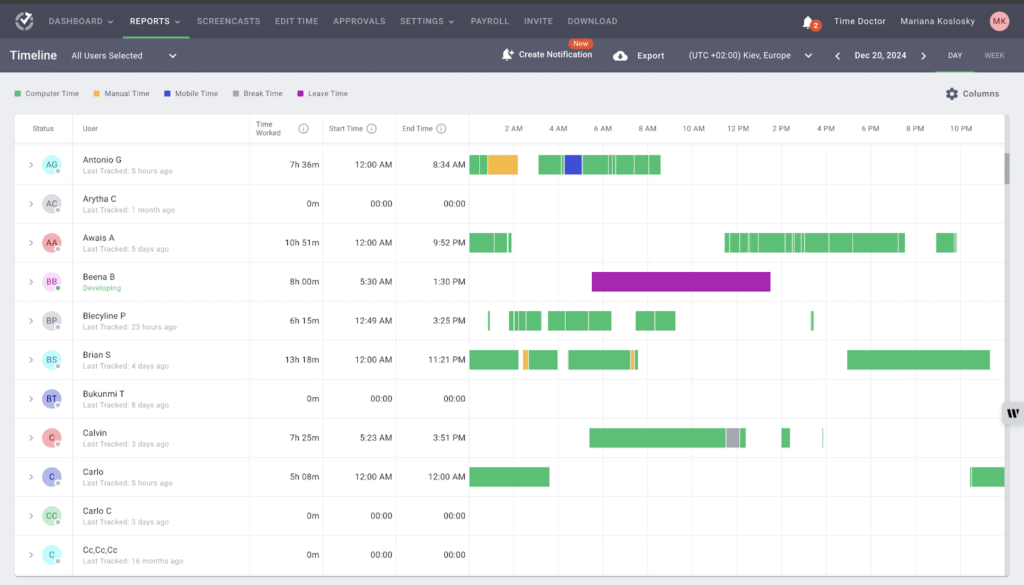
It also functions as a ‘time tracker’ that records when employees start, pause, and end tasks. It does this by monitoring active versus idle time based on keyboard and mouse activity (doesn’t track the content keystrokes), ensuring managers have accurate insights into productivity levels.
Beyond logging hours like on Hubstaff, Time Doctor captures detailed work patterns. At random intervals, it takes screenshots of an employee’s computer screen, providing visibility into how much time is spent on specific tasks, projects, and applications. These serve as ‘proof of work’ for managers or clients.
Although these screenshots can be blurred to maintain privacy while still showing activity.
In addition, Time Doctor supports breaking work into projects and tasks, which lets managers and employees see where time is allocated (by project, by client, etc.). It then generates a detailed report for individual, team, and organizational levels.
Key features of Time Doctor
- Distraction alerts: If an employee spends too much time on unproductive sites (like YouTube or Facebook), Time Doctor can send a pop-up reminding them to get back on track.
- This is also similar to the idle time tracking feature that helps detect when there’s no keyboard or mouse activity. After a set threshold, it flags the idle time and asks the user if they’re still working.
- Silent and interactive modes: Time Doctor offers two modes of operation.
- In interactive mode, users start and stop tasks manually.
- In silent mode, the app runs automatically in the background.
- Payroll integration: Managers can set pay rates for each employee or contractor. Time Doctor then automates payroll by calculating total hours worked and syncing with payment platforms like PayPal and Wise.
- Offline tracking: If employees forget to start a timer, or lose connection, they can manually add or correct time. Offline activity is captured locally (or behavior is logged) and synced when connectivity returns.
- Attendance tracking: Managers can set up schedules, shifts, compare expected hours vs. actual hours worked, track when people clock in and out, attendance patterns, etc.
What users say about Time Doctor
- “Time Doctor features like inputting a schedule, setting up management teams, and monitoring productivity with screenshots and keystrokes are incredibly helpful for fully remote teams.” [Read full review].
- “TMs feel the monitoring features are leading the micromanagement. Users should be able to provide customized level access and also when it runs on the system then it slows down the system overall performance.” [Read full review]
- “Sometimes, the activity bar pauses while tracking runs in the background, or it turns on automatically even when I’m not working.” [Read full review].
Verdict: Why you should choose Time Doctor over Hubstaff
Time Doctor’s appeal lies in its ability to monitor and boost productivity. For employers, it provides transparency, proof of work, and data to manage payroll and projects more efficiently. For freelancers and agencies, it builds client trust by backing invoices with evidence.
Related → Time Doctor vs. Hubstaff: Features, Pros, Cons & Pricing –
3. Toggl Track
Toggl Track is a cloud-based time-tracking solution for teams, freelancers, and companies of all sizes who want simple, but accurate tracking of work hours.
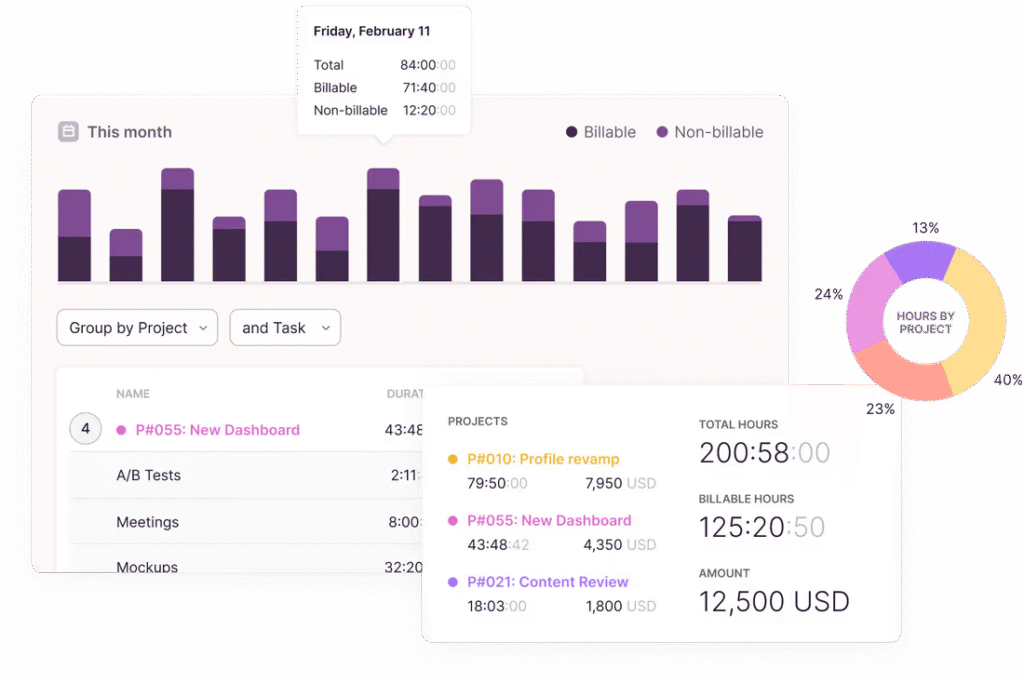
For example, users can start and stop timers in real time, enter time manually, or use calendar/timeline views to add or edit entries later.
It also supports offline mode (you can track time without internet and sync later) so your logs aren’t lost when you’re disconnected.
Reporting is also one of Toggl Track’s strong points as users can generate customized and filter by reports project, client, user, or period. On the dashboard, you can see productivity, profitability, and project status with ability to either export or share the reports (PDF/CSV/Excel).
Key features of Toggl Track
- Time entry management: There are multiple ways to enter time. The timer (start/stop), manual entries (enter past hours), and a calendar view where you can drag and reschedule blocks. The flexible options help adapt to different workflows.
- Timesheet approvals: For larger teams or more structured workflows, Toggl Track supports timesheet submission and approval. Also setting required fields (tags, project, description) so time entries are well-categorized. Locked time entries (after a certain period) to prevent changes after payroll cutoff.
- Project templates: For repeated projects, you can use templates or recurring settings so you don’t have to rebuild the same structure again.
- Time rounding and estimate alerts: You can round tracked time to the nearest interval (e.g. 5, 10, 15 mins), which can simplify billing. Also alerts that warn if a project is nearing its estimate or budget, so managers can adjust.
- Idle time detection: When Toggl sees that the timer is running but there’s no keyboard or mouse activity, it notifies you. This helps avoid over-counting non-productive or downtime hours.
What users say about Toggl Track
- “It provides insights into how I’m spending my otherwise non-tracked time. For example, meetings are on my calendar so I can see how much meeting time is spent each week.” [Read full review].
- “Toggl is very simple to use and extremely helpful when invoicing clients. Reporting is great, too. It’s nice to see what employees are working on, where we are on a project’s estimated time, and specific tasks within that project.” [Read full review].
- “Finding a prior project and resetting the timer takes time as well, because I have to look for the item I want using the online interface and manually copy and paste descriptions and tags.” [Read full review].
Verdict: Why you should choose Toggl Track over Hubstaff
Toggl Track offers a more intuitive user experience, with easy start/stop timers, drag-and-drop editing, clean project tagging, and very flexible reporting and analytics.
Users who love privacy and don’t like the ‘somewhat’ evasive nature of Hubstaff, will find Toggl Track appealing. It doesn’t include monitoring features like screenshotting, GPS tracking, or keystroke tracking, making it a favorite among freelancers and small teams.
Related → ActivTrak vs. Toggl: Features, Pros, Cons & Pricing
4. DeskTime
DeskTime is an automatic productivity monitoring and time tracking software that gives businesses clear visibility into how employees spend their work hours.
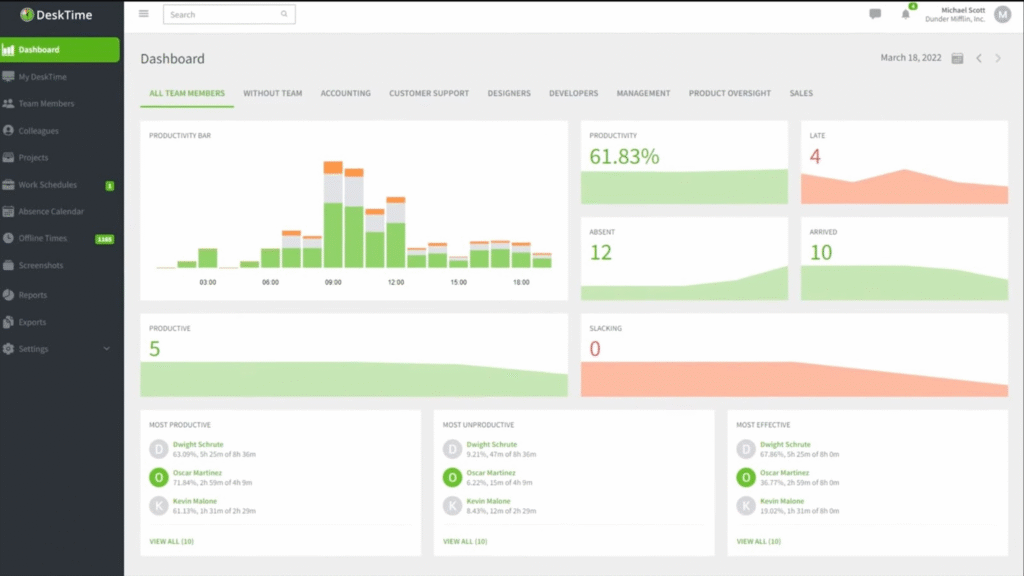
Unlike Toogl Track that requires users to start and stop timers, DeskTime runs in the background and records activity without interruption. It tracks active versus idle time, monitors which applications and websites are being used, and categorizes them as productive, unproductive, or neutral based on company settings.
DeskTime also provides deeper insights into workforce efficiency by combining activity data with project and task tracking.
For example, employees can assign their time to specific projects, while managers gain access to dashboards that show how resources are distributed across the organization.
Key features of DeskTime
- Private time mode: Users can mark “private time” so the system doesn’t track what they are doing during that period. This gives control back to the user for non-work tasks, personal breaks, etc.
- Automatic time tracking from system start: Once the desktop app is installed, tracking begins as soon as the user starts the computer and stops when the device is shut down (or user is inactive).
- Productivity calculation: DeskTime calculates productivity levels based on a percentage: time spent using productive sites(or apps) vs total work time. Also calculates “effectiveness”— i.e., (how well the hours match expected working hours), which gives insight into whether people are meeting their workload.
- Shift scheduling and absence calendar: Helps you plan which employees are working when (shifts), manage time off or absences (sick leave, vacation), see who is available. This integrates with time tracking data so you can overlay attendance vs actual activity.
- Document title tracking: Captures the titles of active documents (e.g. which file or email subject is being worked on) to give context beyond just “Microsoft Word” or “Browser.”
What users say about DeskTime
- “What I don’t like as much is that the reports can be a bit confusing and definitely have room for improvement, both visually and statistically.” [Read full review].
- “Sometimes it classifies certain apps or websites as “unproductive” when I’m actually using them for work-related tasks.” [Read full review].
- Desktime is very user friendly and also me and my team can manage time and workflow, and mainly as project lead I can measure the productivity of my employees.” [Read full review].
Verdict: Why you should choose DeskTime over Hubstaff
Compared to Hubstaff, DeskTime tends to require less manual configuration. It can auto-start & stop tracking with computer use, log offline time, track document titles, etc. There’s also features like “Private Time”, screenshot blur, break reminders help employees feel less surveilled.
So, if you care more about transparency, ease of setup, employee trust, DeskTime offers a better option.
5. Insightful
Insightful (formerly Workpuls) is a workforce analytics and employee monitoring platform built for organizations—especially remote, hybrid, or distributed teams—that want more than just timesheets.
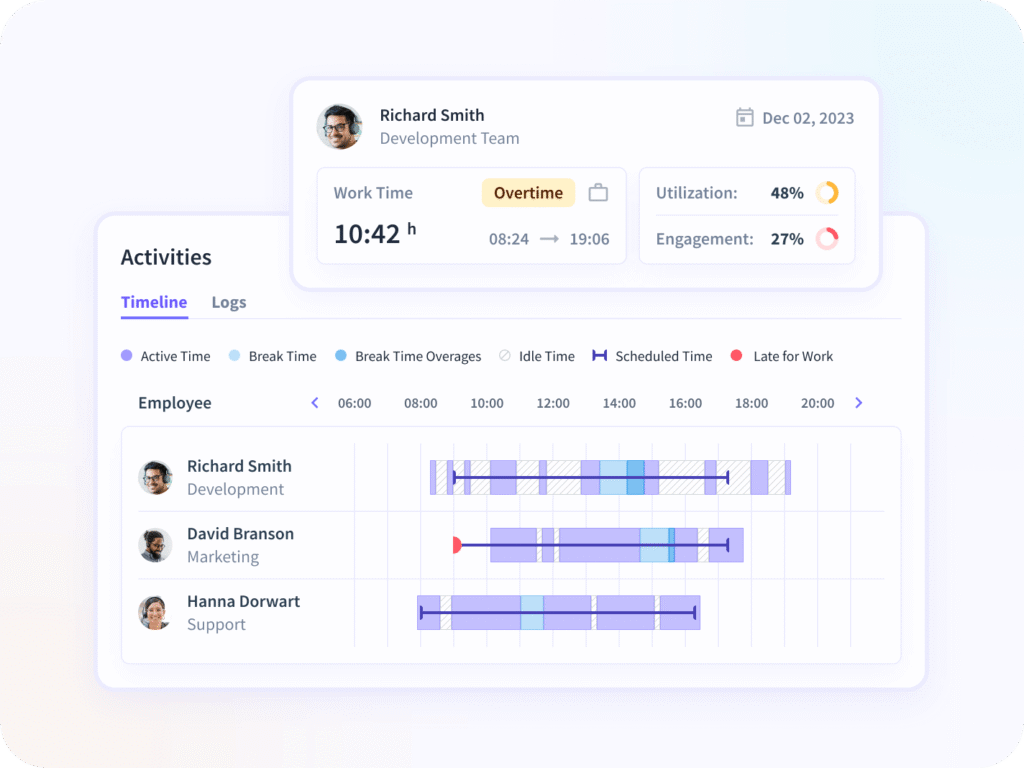
It provides dashboards and analytical tools that managers can use to understand how work actually happens. For example, with Insightful, you can highlight productivity trends, show how time is distributed across tasks, apps, and websites, and flag when usage drifts into unproductive behaviors.
There’s also ‘time-and-attendance’ functionality that makes it easier to see when people are working, when they take breaks or idle time, and whether work hours align with schedules.
One ‘somewhat’ advantage of Insightful over Hubstaff is it captures time based on computer usage rather than relying only on manual clock-ins and clock-outs.
In many cases it can assign time to projects or tasks automatically based on filenames or what’s being worked on, which reduces manual overhead. For example, as soon as a CAD file, or a file with a certain name, is opened, time is allocated accordingly.
Key features of Insightful
- Customizable screenshots and visual proof: You can configure how often screenshots are taken, filter which projects,employees, or screenshots, and use this visual data to verify what’s happening during work hours.
- Stealth and visible modes: Insightful offers the choice of having the agent clearly visible (employees aware) or stealth mode (hidden), privacy settings, data retention policies.
- Engagement trend analytics: It surfaces trends that may point to burnout or disengagement. For example, people working longer hours, rise in unproductive time, drop in active time, increased time in unclassified apps.
- Productivity classification: Managers can mark apps and websites as productive, neutral, or unproductive. The system then uses that classification in calculations, charts, to show “productive time vs distractions.”
- Payroll linking: Insightful ties activity data into payroll functions. For example, calculating the cost of active hours automatically (currency, taxes, etc.) and integrating it with project management tools (like Jira, Asana, Trello).
What users say about Insightful
- “Time and Attendance sheet section lacks name search/sorting, sometimes clock-ins aren’t accurate—it’d be null or reflect a different clock in despite switching between Day & Shift View.” [Read full review].
- “Occasionally, the idle time alerts can be too sensitive, especially for roles that involve reading, planning, or work that doesn’t involve constant mouse or keyboard use.” [Read full review].
- “From an administrative perspective, setup was straightforward, and the dashboard makes it easy to manage teams and generate reports.” [Read full review].
Verdict: Why you should choose Insightful over Hubstaff
Insightful is a great option if your focus is on gaining deeper visibility into employee time and productivity without the extra weight of workforce management features.
Another thing to consider is Insightful’s compatibility with remote and office-based teams who want to understand ‘how’ work gets done. This is way better than Hubstaff’s location-based approach which leans heavily on GPS tracking, payroll, and field team management.
Related → Insightful vs. Hubstaff: Features, Pros, Cons & Pricing
6. TimeCamp
TimeCamp is a project tracking and productivity monitoring platform intended for freelancers, small businesses, and teams.
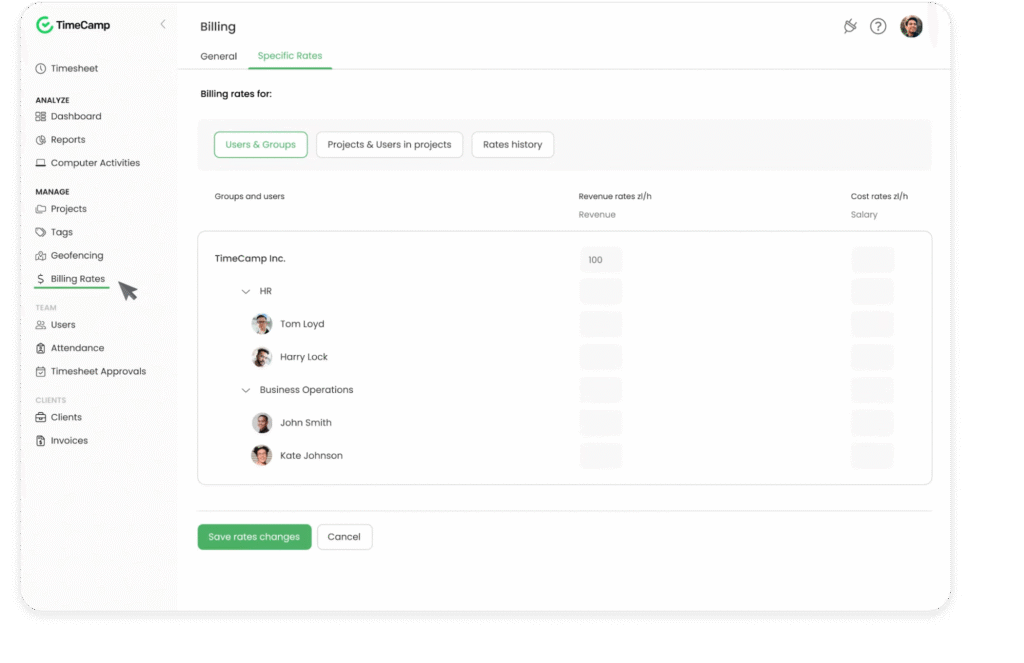
It’s similar to Hubstaff as it offers timesheets, project cost control, and task tracking with user-activity insight and workforce oversight. It also has less surveillance for security, and focuses more on helping teams understand how they spend their time, how projects perform, and how to better budget.
Using TimeCamp, you can set tracking to be manual or automatic. Users can start & stop timers, edit time entries, or rely on keyword-based automation (where certain keywords assigned to tasks will route time entries automatically) to reduce manual effort.
Through its desktop, web, and mobile apps (iOS, Android), TimeCamp synchronizes data across devices and supports offline mode so users’ logs remain accurate even without internet connection.
Key features of TimeCamp
- Geofencing support: You can define a region (e.g. a client site or job site), and automatically start or stop timers when users enter or leave that region. Also location tracking to verify presence in certain zones.
- Kiosk mode: For workers who share a location or device (e.g. shop floor, office, shared workstation), TimeCamp offers a kiosk mode where employees can clock in and out using PIN codes or a shared device.
- Expense tracking: You can set a budget or estimate for a project (hours or cost), define billing rates, track time in real time, and compare actual vs planned.
- Automated timesheet approval: Allows you to lock employee entries, preventing further edits and ensuring data accuracy.
- Invoicing and billing integration: TimeCamp allows converting tracked time into invoices, setting up billing rates, integrating with external accounting tools, exporting billing reports, etc.
What users say about TimeCamp
- “It is easy to use and set up and does not add overhead in the normal activity workflow.” [Read full review].
- “The program does have a bit of a learning curve, the company provided a free usage consultation that was very helpful. It took awhile for me to get used to using the program, but it has grown on me.” [Read full review].
- “It’s super easy to use and I really enjoy tracking my time in “calendar mode” where I very quickly can add the time I spent on each project or task.” [Read full review].
Verdict: Why you should choose TimeCamp over Hubstaff
TimeCamp is a good option if what you need is project-based time tracking and invoicing tied to productivity insights, without paying for some of the more heavy field-tracking or “always monitoring” features.
Also, for teams that want a free or lower-cost tier, TimeCamp offers a free version that supports unlimited users and projects, which can make it a more budget-friendly starting point.
7. Clockify
Clockify is a time tracking tool designed for freelancers, teams, and companies that want to track work hours, monitor projects, manage billing, and gain insights into how time is used. It offers a “free plan” plan that supports unlimited users and projects, which makes it popular for teams that need basic tracking without big upfront cost.
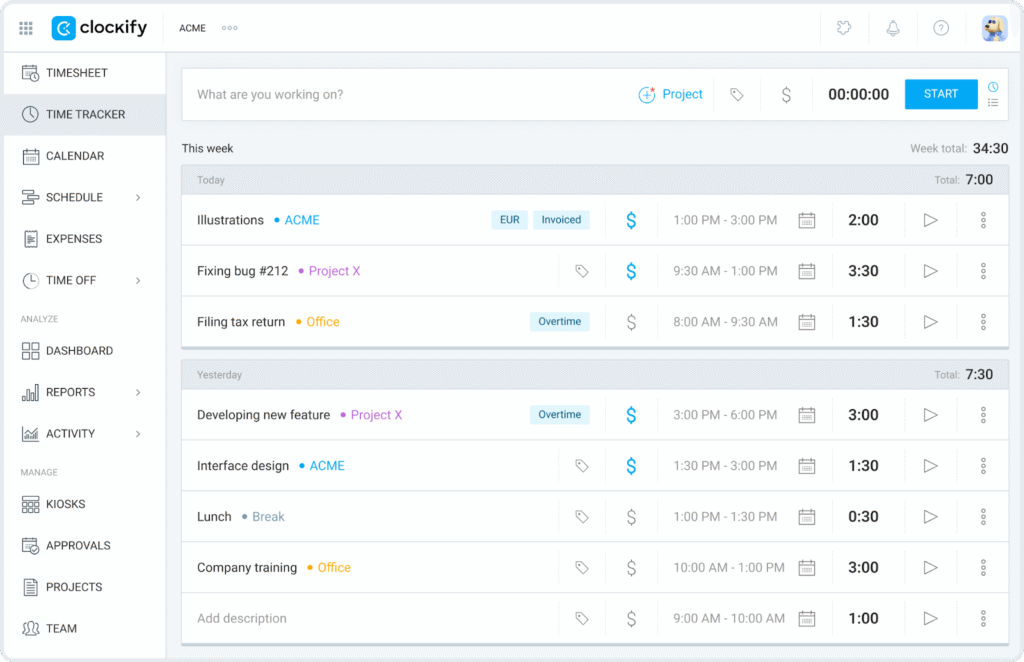
The ‘Auto Tracker’ feature on Clockify logs app, website, and document usage in the background and lets users convert that usage into time entries later. Using the timeline view, you can see a day’s worth of activity, including “gaps” and idle periods. This helps catch work that might otherwise go unlogged.
For team and role management, Clockify groups users under workspaces. With this, admins can manage which projects users have access to, see who’s working, and also approve timesheets.
Key features of Clockify
- Invoicing Integration: You can log expenses, attach receipts, and combine with billable hours for invoicing. Also supports multiple currencies and defining custom rates per task or project for more accurate billing.
- Optional screenshot capture: When enabled by admin, screenshots are taken every ~5 minutes while the timer is running. The default setting is low resolution (blurred) but admin may adjust as needed.
- Time entry controls: You can force users to use a timer (or prevent manual entries), lock past time entries so they can’t be modified beyond a cutoff.
- Timesheet alerts: Clockify can send reminders to users to fill in time if they forget, alert managers when a time or budget threshold is exceeded, or when certain actions are needed (timesheet approvals etc.).
- Leave management: Employees can request time off—whiel admins can approve or reject. Workplaces can also set policies about leave and track what balance of PTO remains.
What users say about Clockify
- “The interface is clean and easy to navigate, so logging hours or switching between tasks took just a few clicks.” [Read full review].
- “I really like the mobile app because it gives me the freedom to record tasks and track progress from anywhere (either in meetings or while monitoring team activities).” [Read full review].
- “While the functionality is strong, sometimes the application experiences lag when switching between tasks or generating reports.” [Read full review].
Verdict: Why you should choose Clockify over Hubstaff
While Hubstaff offers heavier features like GPS tracking, payroll automation, screenshots, those come with more complexity and higher cost.
So if your priorities are budget-friendly, ease of setup, low friction, and just getting accurate project time data, Clockify can often meet those needs.
8. Harvest
Harvest (getharvest) is a cloud-based time tracking, expense management, project budgeting, and invoicing tool. It’s particularly popular among freelancers, small teams, agencies, and professional services.
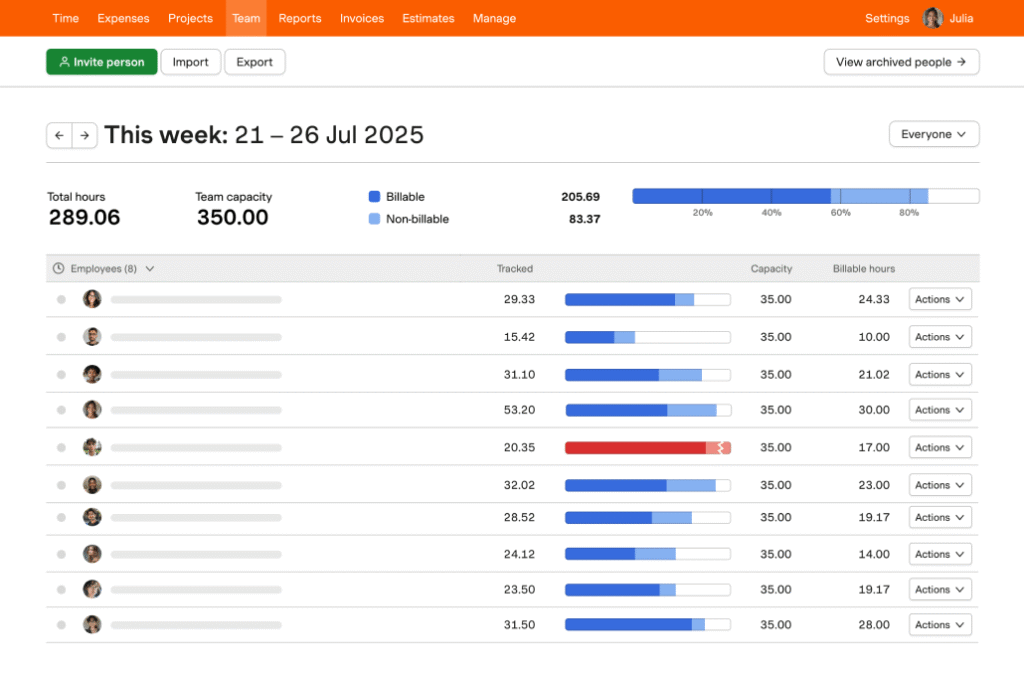
Harvest works by associating each time entry with a project and client, mark these entries as billable or non-billable then feed them into your invoices.
With Harvest, you can set hourly or fixed-fee budgets for projects, and accept online payments via integrations like Stripe or PayPal, QuickBooks, and Xero. It also includes reminders or notifications to ensure timesheets get submitted, and supports timesheet approvals in (only in paid plans).
In terms of insight, Harvest tilts more towards a budget tracking tool for its users. For example, on the dashboard, managers can see how much time has been spent on specific tasks, projects, or clients, then use that to assess remaining budget.
Key features of Harvest
- Simple timesheets: Harvest offers timesheets that are easy to fill out, either by starting timers while working or by manually entering time. Its UI minimizes friction, so users are more likely to adopt time tracking consistently.
- Receipt capture: Team members can record expenses, upload receipts via mobile, tie them to projects, and have them factored into billing or cost tracking.
- Calendar integration: You can connect your calendar (e.g. Outlook, Google Calendar) so that meetings or events show in your Harvest timesheet flow.
- User capacity tracking: Gives visibility into how much of each user’s available time is being used vs how much is free. This helps teams balance load, identify overcommitment, and avoid burnout.
- Flexible time entry methods: Supports starting and stopping timers, manual time entries, filling out weekly timesheets, or entering from calendar events. This flexibility means people can adapt it to their style or company culture.
What users say about Harvest
- “Managing a large number of clients and projects can be tricky, creating situations where users have to filter through large lists to find the project they’re looking for.” [Read full review].
- “It gives us comprehensive reports that break down the time spent on each activity and project in detail, enabling us to modify our resource allocation and planning as necessary.” [Read full review].
- “The UI might occasionally get a little cluttered when managing numerous users and assigning particular tasks while working on large projects with various collaborators.” [Read full review].
Verdict: Why you should choose Harvest over Hubstaff
Similar to what users have said, Harvest’s reports and budgeting functions make it much easier to keep track of what you’re charging without having to navigate lots of extra settings that come with Hubstaff.
9. Veriato
Veriato is an employee monitoring, user activity monitoring (UAM), and insider risk management (IRM) platform built for organizations that need deep visibility into user behavior, especially across remote, hybrid, or on-site work.
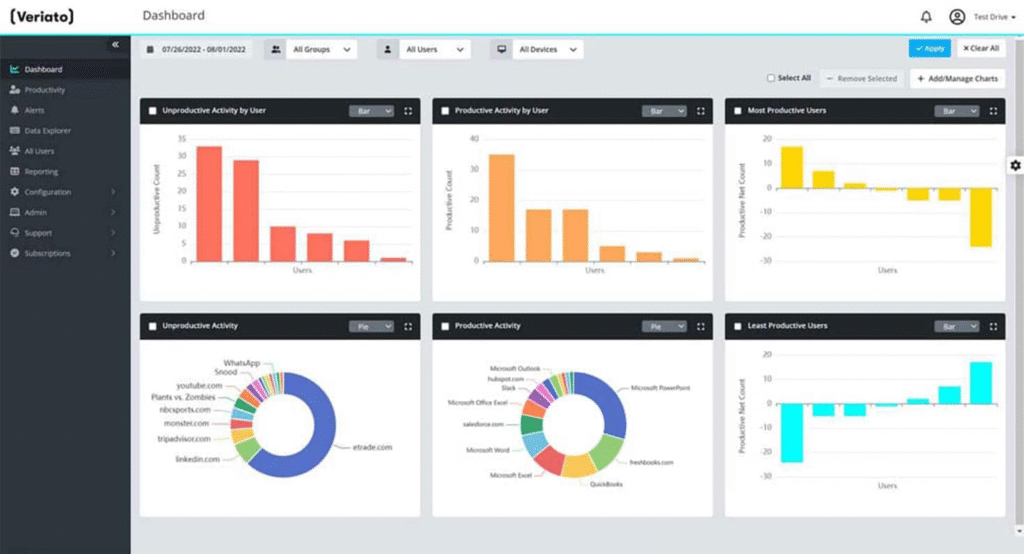
It layers in analytics, anomaly detection, and behavior-based alerts so that organizations can detect when employee behavior deviates from expected norms.
Veriato also features automatic alerting on suspicious activity (for example unusual file transfers, visits to risky websites, keyword triggers, etc.), screenshot capture in various modes, and reports that combine productivity and risk insights.
In some versions, users get sentiment or psycholinguistic analysis, to help identify signs of employee disengagement or early warning signs of internal risk.
Key features of Veriato
- Email and chat monitoring: Monitors communications metadata including which chat or email apps are used, (sometimes keywords used) depending on configuration.
- Risk scoring: Assigns risk scores to users based on detected actions, trends, or anomalies. This helps prioritize which incidents need investigation.
- Screenshot capture: Depending on settings, Veriato can continuously take screenshots, or do so when triggered by keywords or events.
- File and document tracking: Tracks operations on files (creation, modification, deletion, renaming) including cloud storage, removable media, and print jobs.
- Session playback and recording: Veriato captures visual proof of activities which allows admins to replay the sequence of actions (mouse/keyboard, app usage, etc.).
What users say about Veriato
- “The alert feature is very useful. I’ve set up alert policies for specific words, websites, and user behavior; you can even be alerted if an agent hasn’t checked in for a while.” [Read full review].
- “The implementation is frustrating, and agent updates are problematic because they’re blocked by all antivirus or endpoint monitoring.” [Read full review].
- “Veriato is wonderful when it works. We’ve had several instances where it stops tracking users and takes a while to get back up and running.” [Read full review].
Verdict: Why you should choose Veriato over Hubstaff
If your priority is high-security, deep behavior monitoring and insider risk management then Veriato ticks those boxes. It tends to scale well for larger organizations and supports both cloud and on-premises deployment, which gives more control over data handling.
Related → Veriato vs Teramind: A Head-to-Head Comparison
10. Jibble
Jibble is a cloud-based time tracking, attendance, and workforce management tool aimed particularly at teams that include remote workers, field staff, or deskless employees. The aim here is to simplify time logging, reduce “time theft”, and give managers clear, real-time visibility over hours worked.
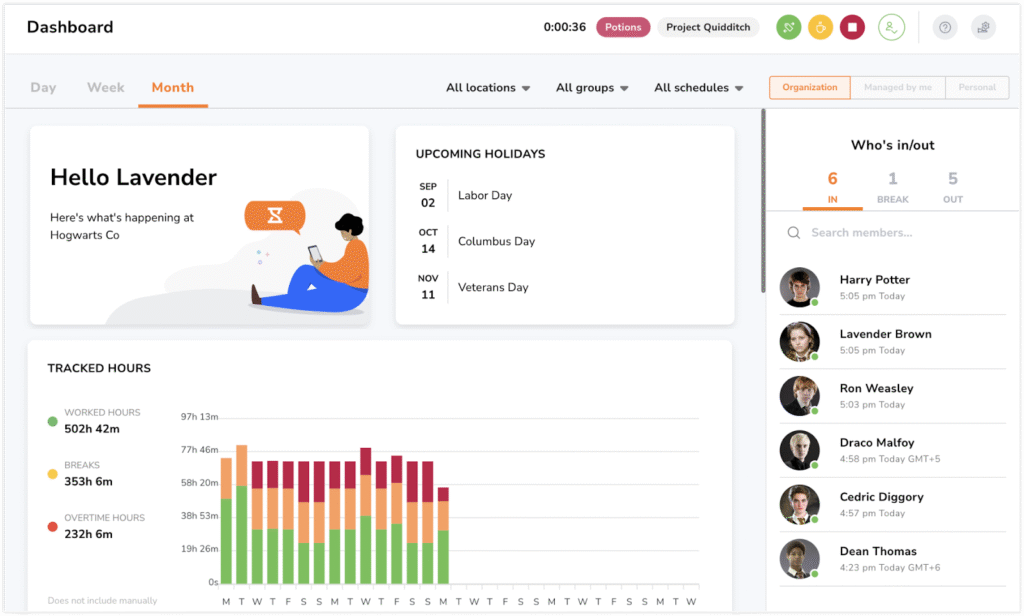
Jibble can also generate timesheets automatically by calculating total hours, breaks, overtime, and other payroll-relevant data. You can then assign time entries to projects, clients or activities, which allows visibility into how labor is allocated across work.
Key features of Jibble
- Policy-based clock-in rules: Jibble allows admins to choose or define different policies for clock-in/out. For example:
- Flexible: Minimal restrictions.
- Moderate: May require face recognition.
- Strict: Require face recognition + be within geofenced worksite.
This gives teams control over how rigorous their attendance security is.
- Facial recognition: Uses selfie-based facial recognition to verify identity when employees clock in or out. The aim is to reduce “buddy punching” or clocking in for someone else. This feature is optional and tied to the strictness policy in use.
- GPS tracking: When employees use the mobile app to clock in or during shifts, Jibble can capture their GPS location, allowing for location verification. Admins can also define geographic boundaries (job sites) where clock-in/out is allowed.
- Shared device clocking: For worksites or locations where employees may not each have a personal device, Jibble allows shared devices (kiosks) for clocking in & out.
What users say about Jibble
- “Although the existing reports cover most needs, having a bit more flexibility in choosing filters or building custom views would make it even more powerful.” [Read full review].
- “As an accountant, Jibble is the perfect tool to track my working hours, just like a digital punch clock.” [Read full review].
- “The mobile app is responsive and reliable, which is crucial for our remote teams or those working in the field.” [Read full review].
Verdict: Why you should choose Jibble over Hubstaff
Jibble tends to hit that sweet spot better than Hubstaff with advanced features like facial recognition to prevent buddy-punching, automatic timesheets, and leave & absence tracking.
While the biometric and NFC attendance tracking can be a bit of a stretch for some users, it does give ‘just enough’ surveillance while also keeping track of employee productivity.
11. ActivTrak
ActivTrak is a cloud-based workforce analytics and productivity monitoring platform that helps organizations understand how their teams spend time on computers.
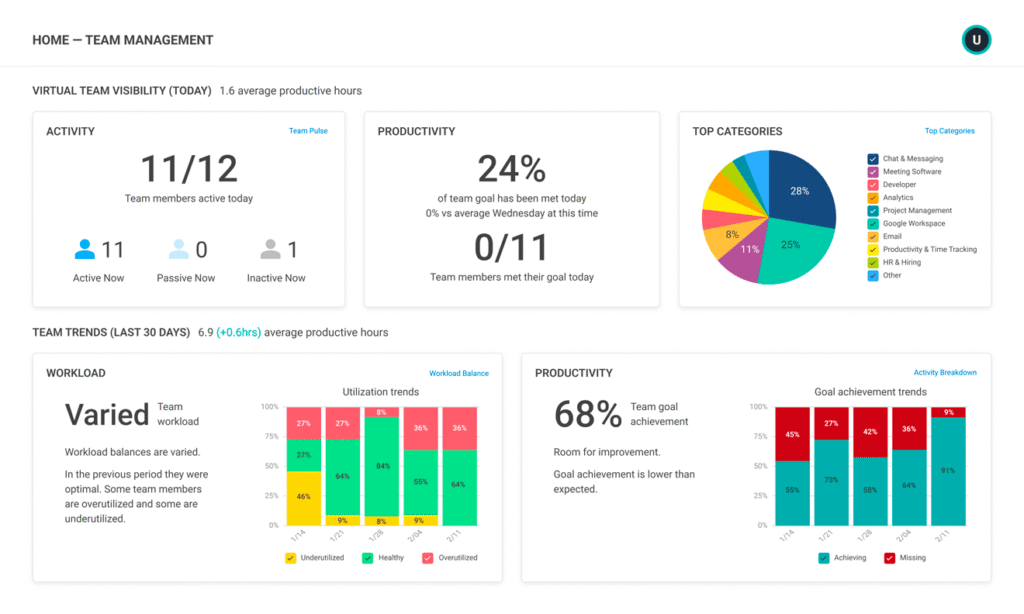
Unlike Hubstaff that offers a mobile version, ActivTrak does not, but supports installation on user endpoints (Windows, macOS, virtual desktops etc.) to monitor what employees do digitally.
However, ActivTrak does not include things like keystroke logging, video recording, or mobile device monitoring, as it focuses more on behavioral data— in this case, what apps or websites, when, and for how long.
The platform also builds its dashboard, benchmark, and reporting features around that data. For example, it can track trends over time based on team, user or department, to detect context or interruptions.
In addition, ActivTrak features tools for:
- Managers: overview of team productivity and bottlenecks, and
- Individuals: self-insight, performance feedback.
Key features of ActivTrak
- Workforce analytics module: ActivTrak provides a full analytics module that aggregates activity data into productivity metrics, trend graphs, comparative team performance.
- Usage breakdown: Detailed analysis of which apps and websites are used most often, how long, and how this usage correlates with productivity levels.
- Team pulse views: Managers can see a live or near-live view of what employees are doing, which teams are currently engaged or idle, and identify bottlenecks immediately.
- Employee self-analytics: Lets each employee see dashboards or insights about their own work patterns: how many hours they were active, where distractions tend to happen.
- Behavior analytics and benchmarking: Builds baseline behavior for teams and shows how performance compares to that baseline. Over time you can see what “normal” looks like, and spot deviations.
What users say about ActivTrak
- “What I don’t like much about ActivTrak is that sometimes it can feel a bit too detailed or overwhelming with all the data it collects. It can take time to sift through the reports to find what really matters.” [Read full review].
- “My largest complaint is exporting. We pay for the extra package that lets us export, but it’s not easy to do. For what we pay for it, it should be more user-friendly. I shouldn’t have to export it from another google account into a 3rd party app.” [Read full review].
- “I am able to easily view employee working hours and time management in a way where I don’t need to micromanage them directly.” [Read full review].
Verdict: Why you should choose ActivTrak over Hubstaff
If you work in a setting where understanding “how work happens” is more important than simply tracking hours or billing, then ActivTrak gives you the most advantage.
It offers powerful analytics, productivity scoring, benchmarking, trend dashboards, and anomaly detection—all features that help you spot inefficiencies, distractions, or risky behavior. Related →ActivTrak vs. Teramind – Which is Best right now?

